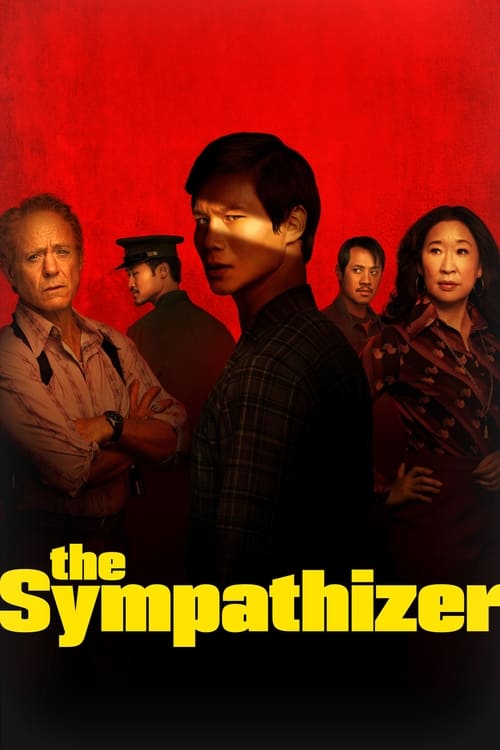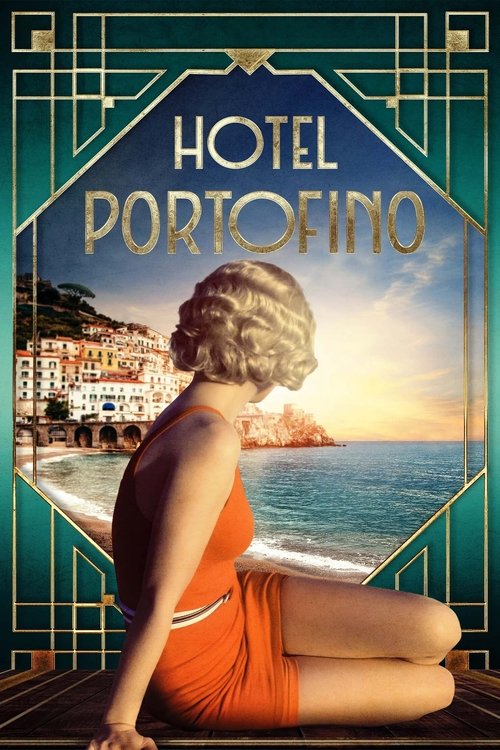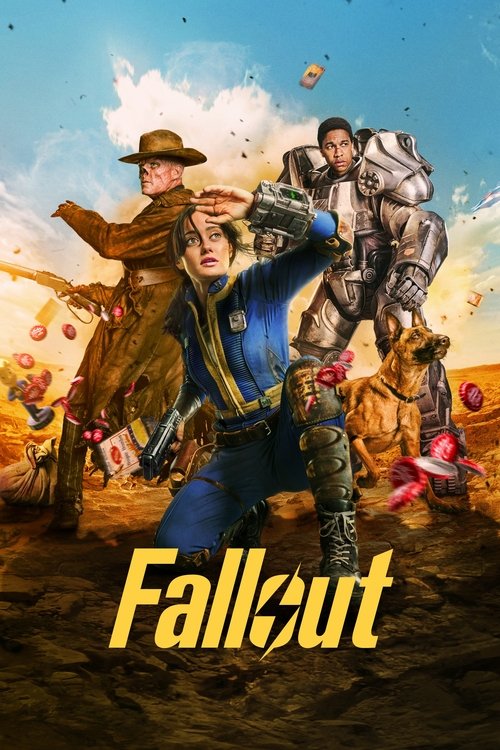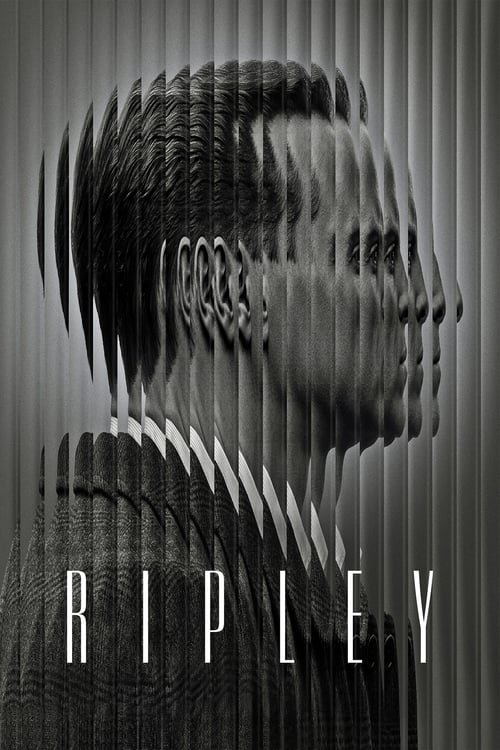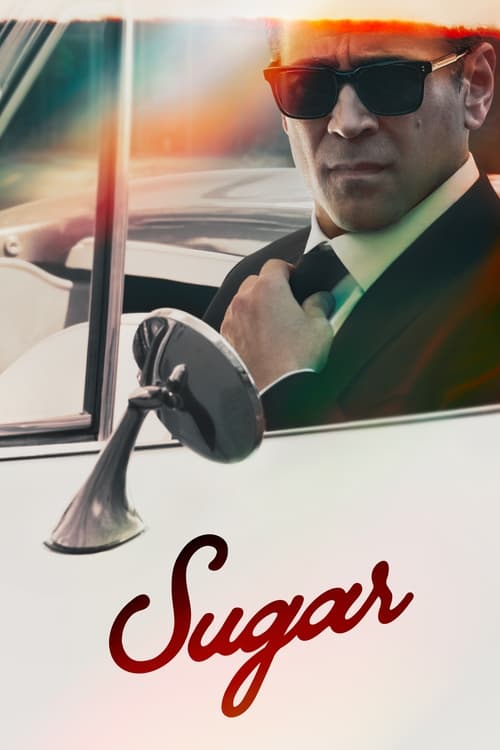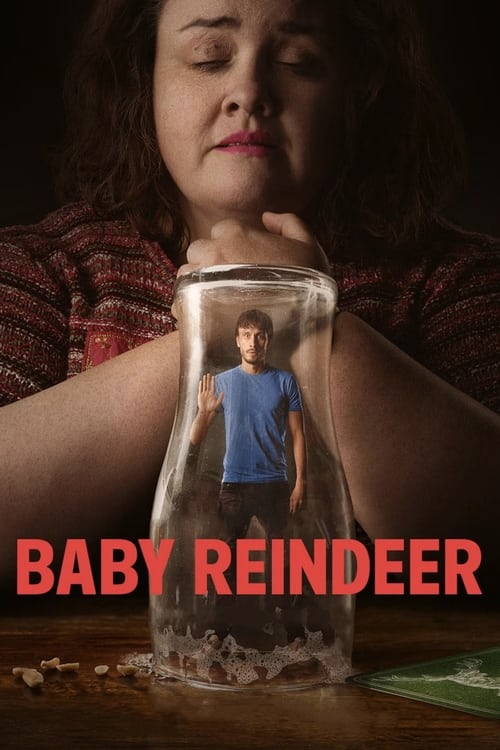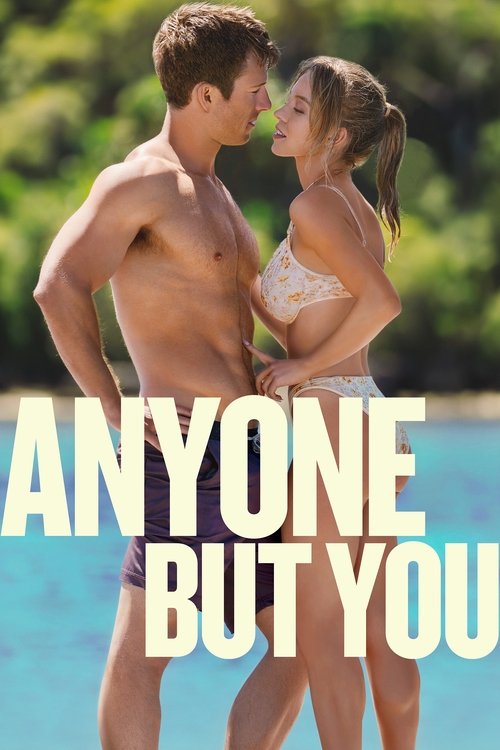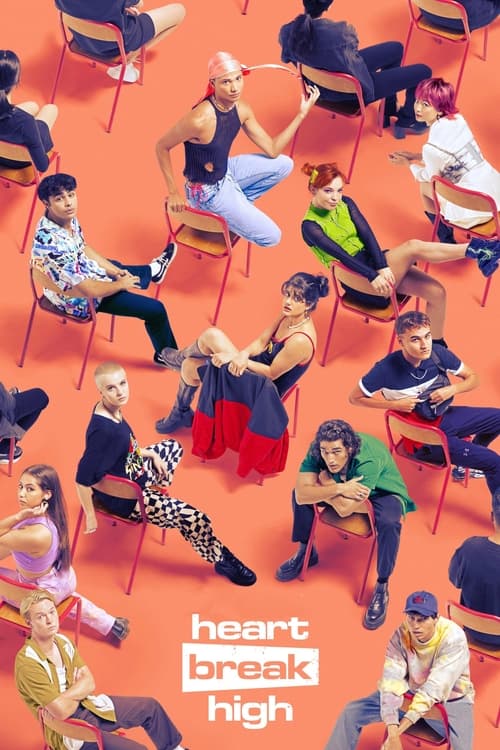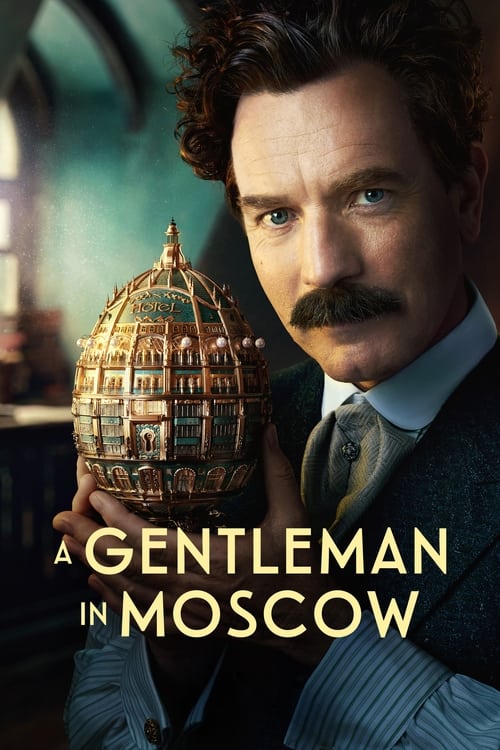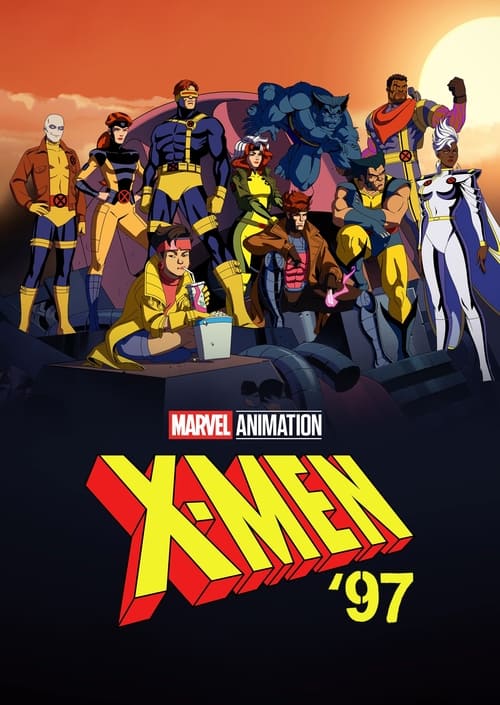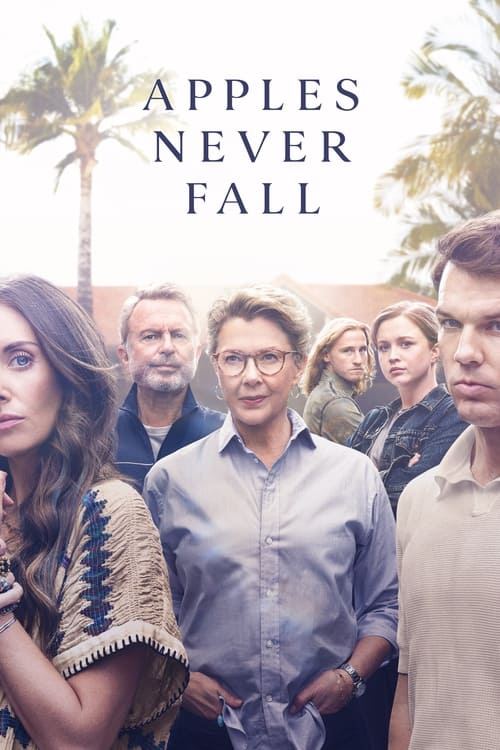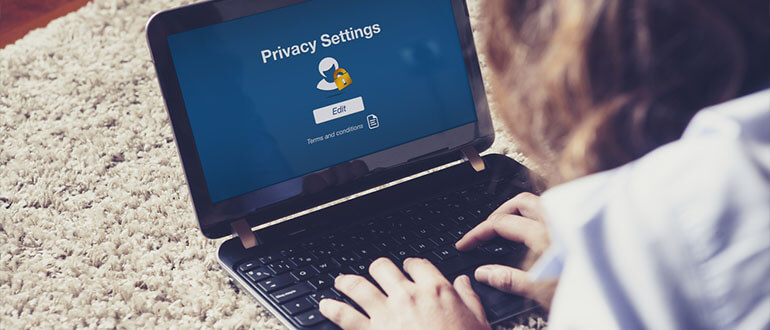
How to keep your internet life away from prying eyes
It’s easy to forget, when you’re sitting alone at home in front of the computer browsing your favourite web sites and checking out your friends on social media, that you’re not as anonymous as you might think.
Sure, nobody can see you or your screen – but make no mistake, everything you do online leaves a trace.
It’s not just something to think about if you visit adult web sites or hunt down an illegal copy of a TV show, either. Your personal info, your interests, your history can all be useful to people, whether we’re talking about a future employer or an identity thief.
The thing to remember is that you are in full control of your own privacy online – but if you don’t keep that in mind, it can come back to bite you in the future. Here’s some ways you can keep your private stuff private.
Use Facebook’s Privacy Settings
This one’s at the top of the list because it’s such a common cause of personal details ending up in the wrong hands. We’re sure you’ve seen news articles many times where someone has done something to land on the front page of the paper – and there’s those embarrassing drunken holiday snapshots illustrating the story, grabbed off Facebook by the newspaper. And we’ve all heard about those times when some over-indulgent behaviour on the weekend has resulted in someone losing their job – because the boss has their Facebook page bookmarked and checks in for a look regularly.
On Facebook, unless your presence there is to market yourself or your business to the world, the only people who should be able to see your stuff are your friends. And they should be your actual friends – people you know and trust, not random strangers you add without a second thought to increase your friend count.Head into Facebook’s settings menu and go to the Privacy section (this is best done on the web site, but can be mostly accessed on the mobile apps as well if you need to). Under “Who can see my stuff” you’ll see several options; the first one applies to all posts you make on Facebook going forward. The third one applies to all posts you’ve made in the past. You don’t want to see “Public” here – change it to “Friends” so that only your actual friends can view your posts.
Then head to “Timeline and Tagging” and next to “Review what other people see on your timeline” click “View as”. That will load up your profile page and timeline, and let you view it as it’s seen by the public or by specific friends. If you don’t see anything incriminating there when it’s set to “Public”, you’ve made a good step towards keeping your stuff private.
Remember, with Facebook you can go much, much further than that – you can create custom groups of particular people and only share certain things with them, for example. There’s a ton of control available to you – so use it!
 Featured
FeaturedTwitter Is Not Private
Twitter is completely different to Facebook – rather than being a social hub for friends like Facebook is, Twitter is best thought of as a social broadcasting network. Everything you tweet – everything – is viewable by anyone on the planet. Yes, even if you reply to a tweet directly addressing that person, anyone else can cruise by your Twitter timeline and read it.
So if you’re on Twitter under your real name, always keep that in mind. Never tweet anything that you wouldn’t be comfortable having a stranger hear you say, and never tweet personal info that could give away things such as financial details, your date of birth, your address or the like.
You can make your Twitter profile private – which requires you to approve every follower, and only lets them see your tweets – but that runs kind of counter to the very purpose of Twitter in the first place!
Your Browser’s “Incognito” Mode is Not a Guarantee of Privacy
Modern web browsers have a special browsing mode built in – Google Chrome calls it “Incognito”, while Firefox and Safari just call it “Private Browsing” (both Chrome and Safari have these modes available on their mobile apps as well). This mode opens a new browser window – which usually looks slightly different to the normal one so you’re always aware which mode you’re in – and lets you browse the internet as normal. But unlike the normal browser, no trace of your adventures is left behind on your PC. No cookies, no browsing history, no usernames or passwords, nothing. Firefox even limits the tracking that can be done by third parties like advertisers in this mode (something better done with add-ons – more on that shortly). Sounds like a foolproof way to stay private, right?
Well, yes and no. The first thing you need to remember is that every site you visit still knows you’re there, and logs your visit by your IP address (the unique number you’re given every time you log in that can be used to identify exactly who you are). Additionally, your ISP now keeps logs of every web site you visit as well – not because they want to, but because it was forced on them by Government legislation (the so-called “metadata law”). Now, nobody’s going to have casual access to that information, and if you’re doing nothing illegal, then it’s not anything to unduly worry about. It also doesn’t include usernames, passwords or anything of that sort – and with most web sites these days, the actual data that flows between you and the site is encrypted, so it can’t be spied on. But do be aware that when it comes to the list of sites you visit, you’re not invisible.
To keep your browsing truly private, you’ll need to use what’s known as a VPN service. A VPN encrypts all of your internet data and sends it via a special, secure computer which you then appear to the world as browsing from. With a good VPN, your online activity can’t be traced back to you at all – though your ISP will still record your connections to it, so you can’t hide the fact that you’re using one in the first place. If staying anonymous online is of particular importance to you, a VPN is the way to do it. There’s a huge range of VPN services to choose from – including ones that have a free service tier, such as TunnelBear.
Privacy Add-Ons Are Your Friend
Many websites have become increasingly aggressive in using various web tools and tricks to keep an eye on you as you browse around the web. Advertisers can drop “cookies” when you visit a site that can be read by other sites to build up a profile about you, ultimately letting them push ads targeted at what they see as your online interests based on the sites you visit. It doesn’t just compromise your privacy, either – the various trackers and beacons used by some sites can cause web pages to take much longer to load.
Modern web browsers have the ability to use free “add-ons” (also known as extensions) to do a huge range of different useful things that enhance the basic functionality of your web browser. There’s two very useful add-ons that you’ll want to get a hold of to help keep your privacy intact while browsing. Ghostery is a free add-on available for Firefox, Chrome, Safari, Opera and Internet Explorer. It blocks over 2,100 different trackers that are used by sites around the web, while giving you complete control to enable particular ones if you need to, or to completely “whitelist” sites that you trust.
uBlock Origin, meanwhile, does the heavy lifting in your browser, blocking intrusive advertising seamlessly – a very important tool to have, given the vast number of malicious ads being served up in recent times that can compromise both privacy and security. It also shuts off those annoying auto-play ads that spam video and audio at you as soon as you load the page. Again, you can white-list sites you trust and that you want to support with ad views. It’s available for all the above browsers as well.
Stay Safe Online
Everything to do with privacy online ties into staying safe while you’re on the internet – if you browse smart and keep away from computer nasties you’ve already done a big part of the job.