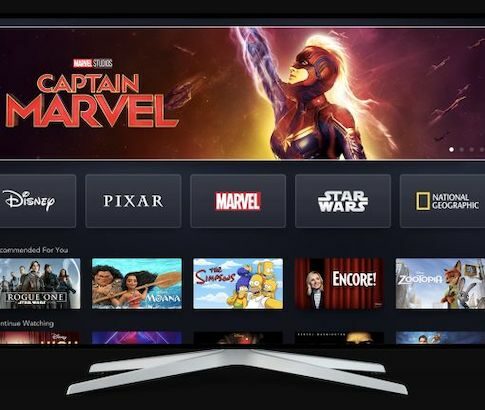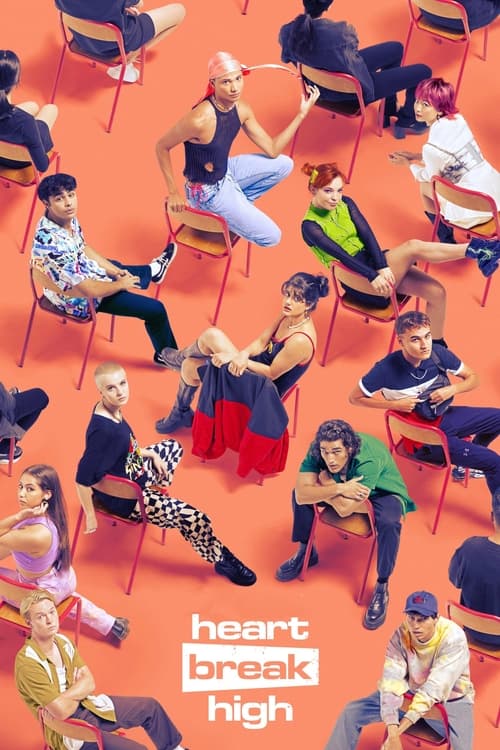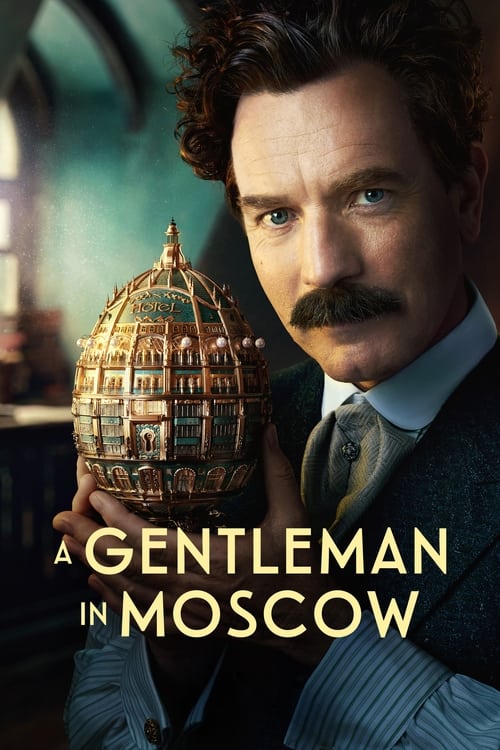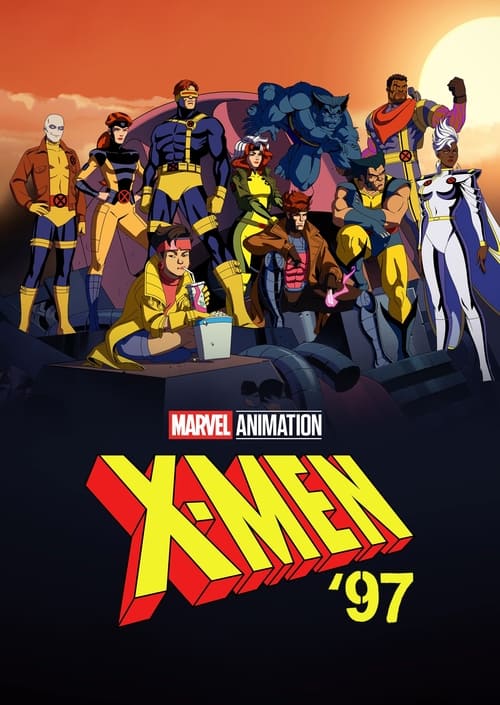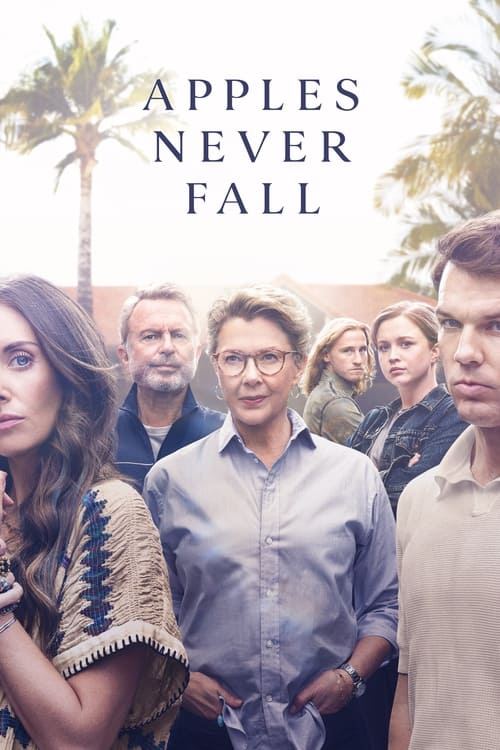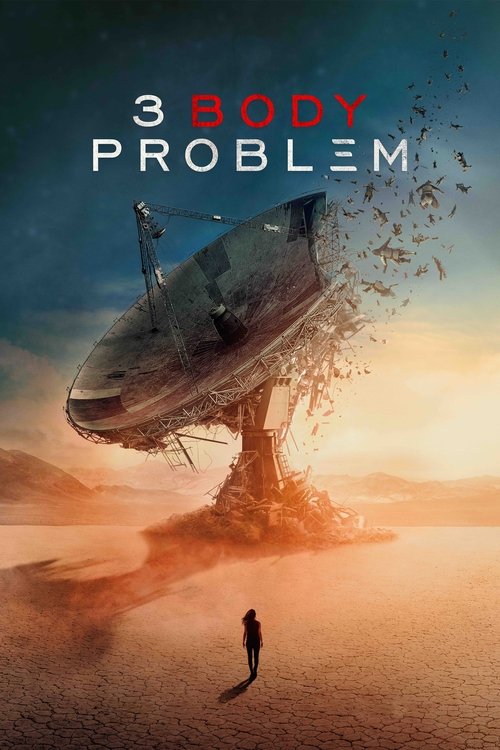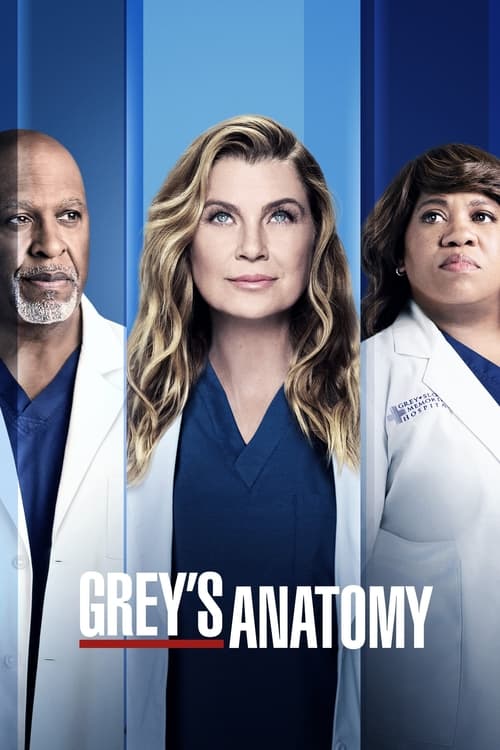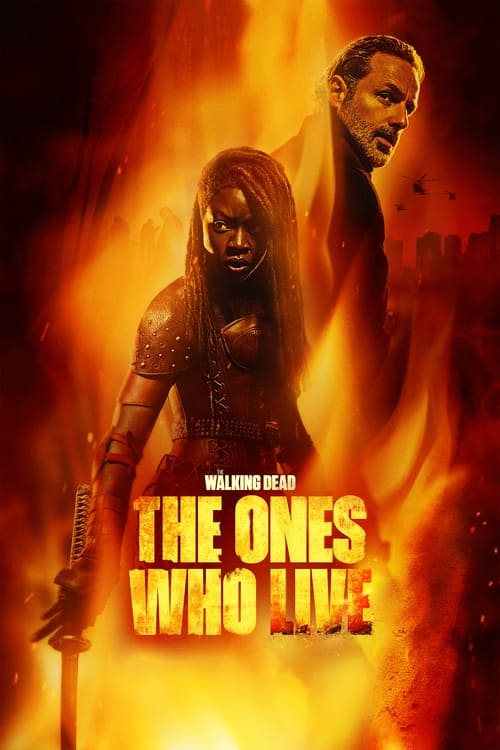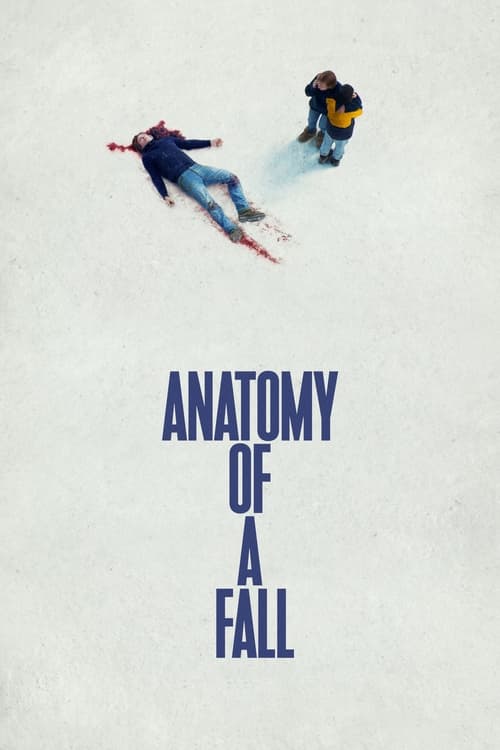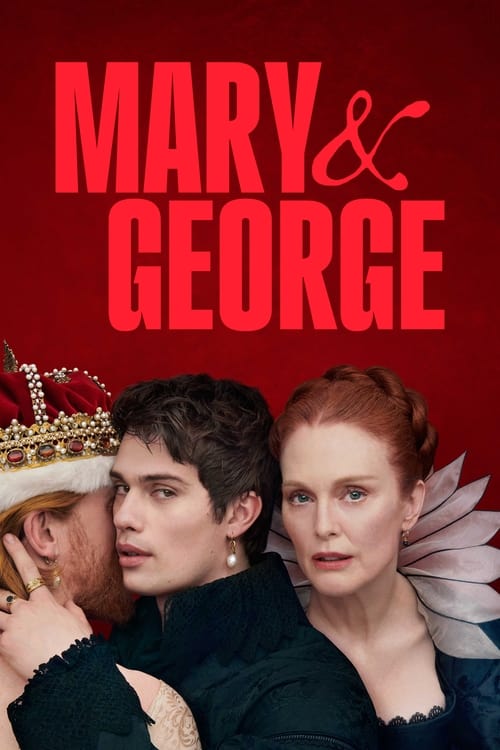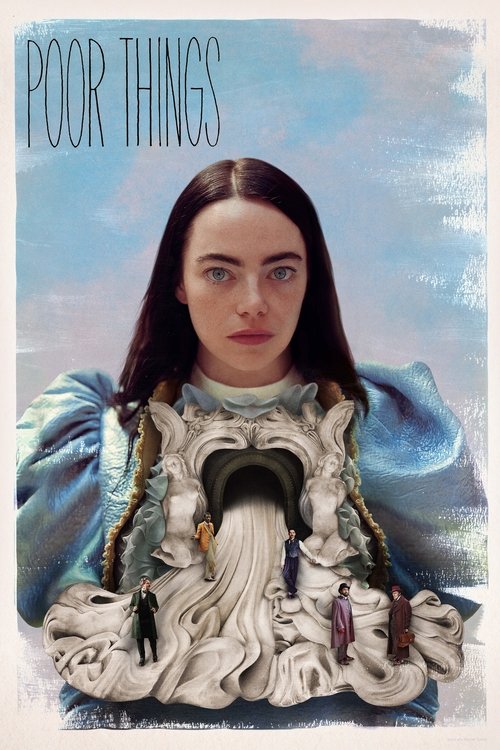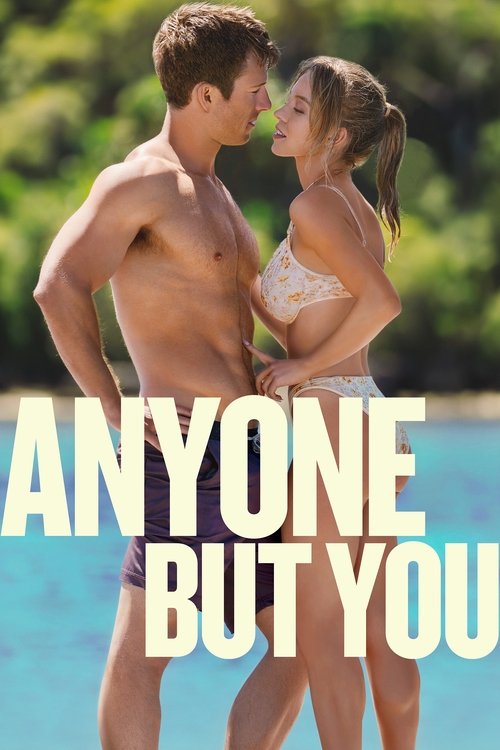Foxtel took a unique approach with their entry into the increasingly busy streaming box market. The telco’s dedicated device for streaming Foxtel Now is actually a little powerhouse of a device that functions brilliantly. It’s the perfect way to stream the Foxtel Now service in HD, both live and on-demand, with the ease of using one of Foxtel’s hefty satellite or cable boxes. Yet this little half-cone-shaped device that takes up a few square inches next to your TV can do so much more. It’s all thanks to its foundation: Android TV.
Getting the box set up is as easy as you’d hope. There’s a walkthrough built right into the box itself. You’ll be up and streaming Foxtel Now along with Stan, catch-up TV and a bunch of other stuff in no time. More advanced users can dig into the Google Play store on the box to find new apps and games to enhance the experience as well. Not bad for a mere $98!
What’s in the box?
The rather stylish presentation of your new Foxtel Now box – flip-top lid revealing the box and its remote against a lush red backdrop – creates a great first impression. When you get those two essentials out, you’ll also find the power supply, a high-speed HDMI cable, batteries for the remote and, unusually, an Ethernet cable for those that want to connect to their home network (it’s a far more reliable connection for streaming). This is the only time we’ve seen a streaming box supplied with an Ethernet cable, by the way – a very nice inclusion.
Getting started
First up, plug the box into its power supply. The remote can use both Bluetooth and IR. We’d recommend Bluetooth, as that lets you park the box completely out of sight (even in a cupboard if you like). Connect the supplied HDMI cable to your TV or AV receiver (and do use the supplied one, too – it’s rated for 4K video) and you’re ready to start setting up the box.
Once you power it on, the first thing you’ll be asked to do is “pair” the remote. This is a Bluetooth setup thing that takes a couple of seconds. Just hold down the OK and HOME buttons on the remote for a few seconds when prompted and you’re done. The on-screen display claims this takes 4 seconds, but it can take a fair bit longer if there’s other Bluetooth devices nearby like your phone – just be patient!
Then it’s time to set up the network connection (and kudos to the designers for recommending an Ethernet connection right there on the setup screen!). If you’ve chosen to connect via Ethernet, simply hit OK and you’re done. If you’re using Wi-Fi you’ll need to search for your home Wi-Fi network name and enter the password.
 Featured
FeaturedOnce that’s done, the box will check for a software update and automatically download the latest version of its software.
Logging in
Once the initial setup is done, the very next thing you’ll see – before you can do anything else – is the login screen for Foxtel Now. At this point, if you don’t already have a Foxtel Now account, head over to the closest web browser and sign up for one. You get two months free to access all Foxtel Now channel packages as a new box user, so go sign up. Back at the box, enter your email or username, then your password.
Next up, you’ll be asked if you have an Android phone or tablet. This is something that can make your time with the Foxtel Now box an even better experience, since the box runs on the Android TV system and can instantly connect with your Google account for easy setup. If you don’t, just sign in to a Google account at the next screen (back to the web browser if you don’t have one!) and you’re almost done.
Finally, it’s time to scan for free-to-air TV channels. For this step, you’ll need to plug in the TV antenna lead that’s probably in your TV at the moment. The idea is that you watch everything, including live TV, via the box. But if you still want your TV to be able to tune in channels, grab an antenna splitter and extra lead from your local hardware store for a few dollars.
With the antenna cable plugged into the box, enter your postcode to start scanning, and go get a coffee. This can take a little while (but it’s fully automatic). Once that’s completed, you’ll be taken to the box’s main interface, where you can actually watch stuff!
Watching
The box’s main interface is, essentially, the Foxtel Now app. Just head over to the Live TV tab to start watching. You’ll find all the free-to-air channels from your antenna in amongst Foxtel’s channels as well. The main screen shows previews of stuff you might want to watch. It also gives you access to the Google Play store and to the various apps you download from it, just like any other Android TV device.
All in all, the Foxtel Now box is a brilliant platform with a solid, fast and fluid Foxtel Now interface built on top of it. Easily the best way to stream not only Foxtel Now, but also dozens of other streaming services. Enjoy!