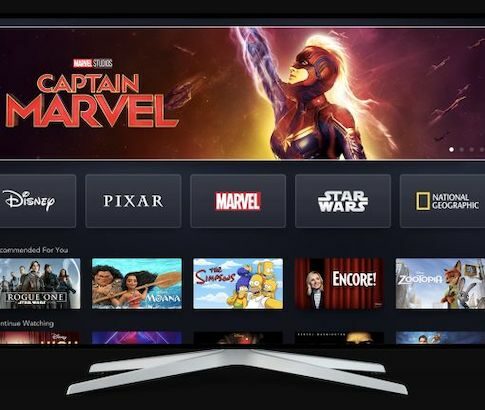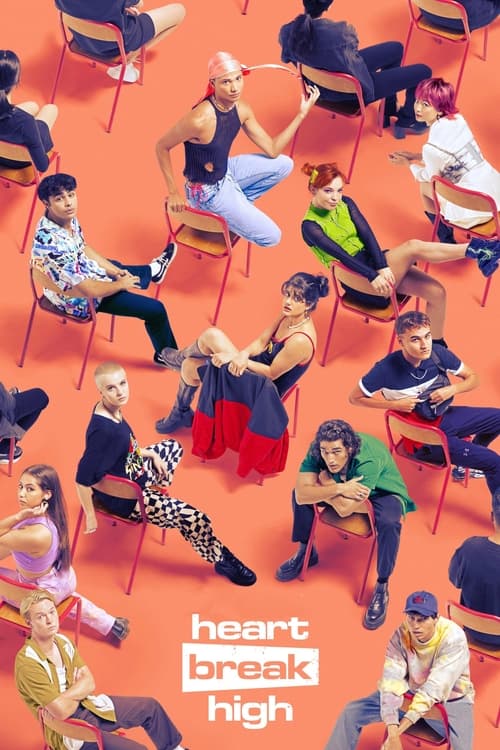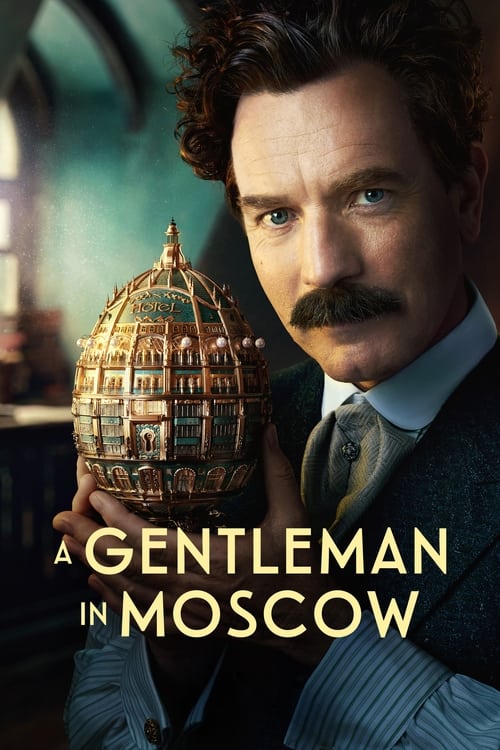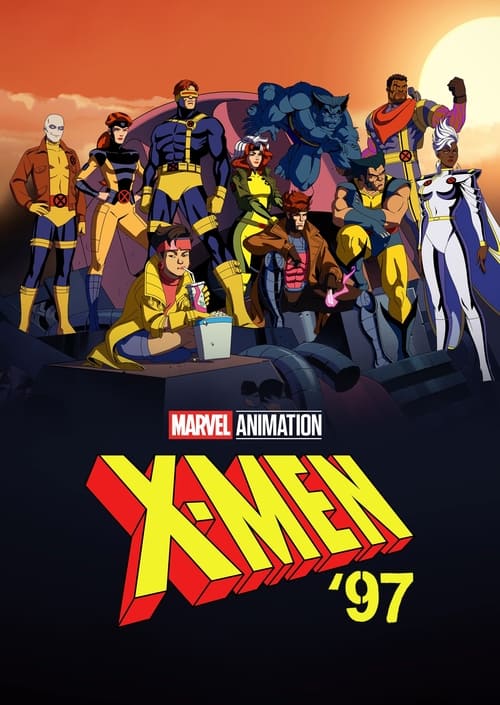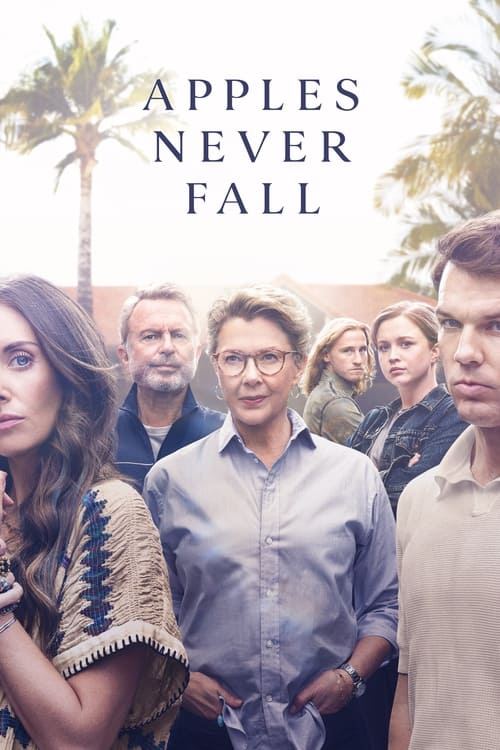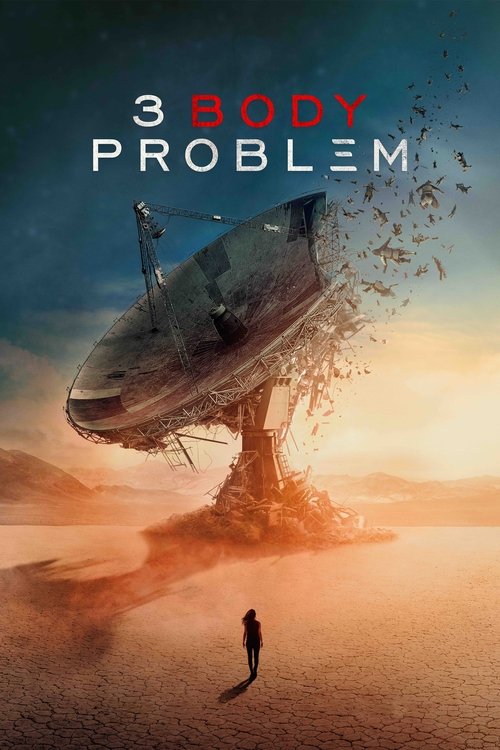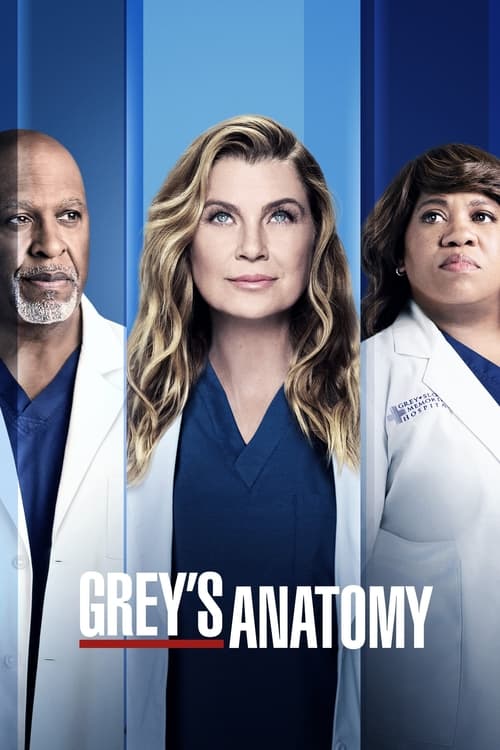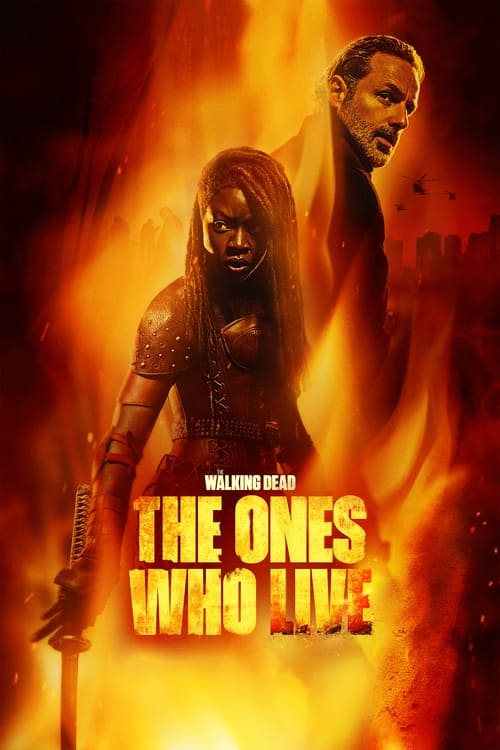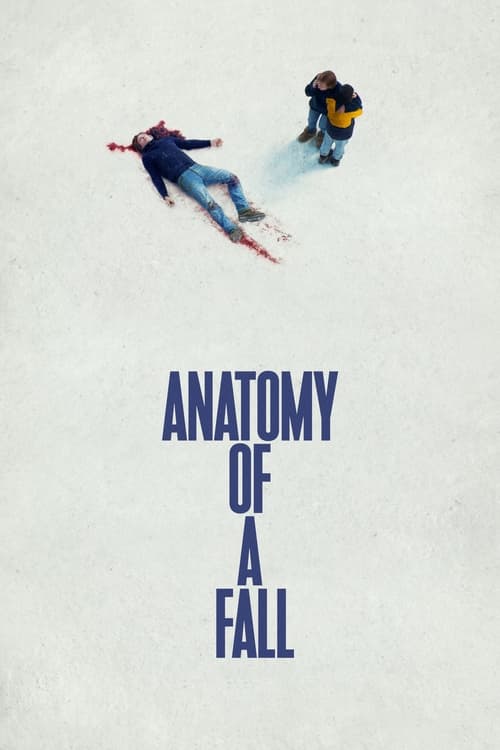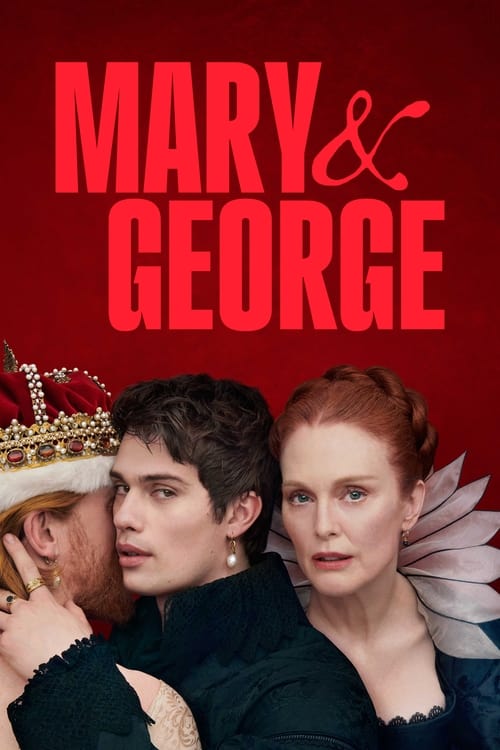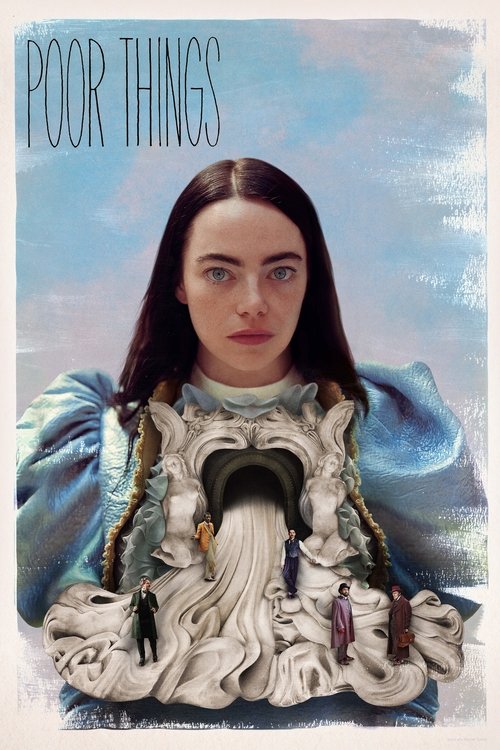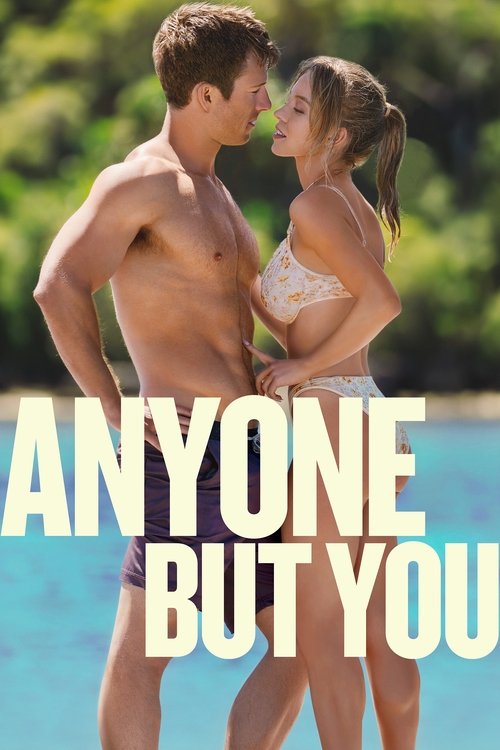One of the smartest things about the hugely popular Fetch TV boxes (and the service which powers them) is also one of the most innovative uses of the existing tech. Users who pull up the Fetch TV program guide from now on will notice four new TV channels that weren’t there before. Except they’re not really channels at all – at least, not in the conventional way.
Fetch TV’s Virtual Channels
These new offerings are “virtual” channels – they’re not broadcast anywhere, and their schedules of shows exist only on the Fetch TV platform. Unlike regular programs being delivered via your TV antenna, these channels are made up of streaming video offered by the four networks respective catch up apps
Let’s take a look at how this all works – either you can take control of what you watch, or you can sit back and enjoy the experience of Fetch TV programming being “curated” for you.
What the Virtual Channels Offer
As you make your way through the available channels in the Fetch program guide, you’ll notice the new Virtual channels sitting snugly amongst all the familiar ones. Their channel icons, though, give away the sources they’re drawing from – SBS On Demand, 7plus, 9Now and 10play.
But wait, you say – aren’t these catch-up services already accessible on Fetch TV via their individual apps? Well, you’d be right – nothing is changing as far as those apps are concerned, so if you’d prefer to tune into just one channel’s shows you can. If you’re up for a binge session of Survivor, that’s made easier by heading directly to the show’s page in the 9now app.
But if you look at the schedule in the program guide for the 9Now channel, you’ll see it’s very much like a regular TV network’s schedule – single episodes of shows starting on the hour or half-hour. What you’re seeing there is actually a kind of “playlist”, one which has been selected and scheduled by the individual networks themselves.

Add Fetch TV to any iPrimus NBN Plan
Enjoy an all-in-one box with Free-to-Air, subscription channels & streaming apps in one simple menu. You can even pause, rewind and record live TV! Add it to your iPrimus plan for only $10/mth!
When a TV Channel Isn’t Really a Channel
Unlike conventional broadcast TV, though, you won’t be missing out on anything if you notice a show you want to watch half an hour after it’s started. Just switch to that “channel”, and the current show will pop onto the screen from the beginning of that episode. It’ll then play out as normal, ad breaks and all (the ad breaks, of course, are also delivered from the catch-up service).
When you get to the end of an episode, things start behaving a little differently from your regular TV channel. Doing nothing will automatically load the next show in the schedule – so if you just want to have one channel on in the background, it’ll seem very much the same as a regular broadcast channel.
 Featured
FeaturedBut if you’re looking to see more of the show you just watched, you can do exactly that from the on-screen menu at the end of the episode. Just say the word, and your impromptu binge session can begin.
Accelerate the Schedule
Something else you can’t do with regular TV is fast-forward into the future. That’s easy with these virtual channels – since the future is already waiting on the servers – so you can happily start fast-forwarding a show you’re currently watching, or even jump forward in the guide to the show what’s on next, on after that, or anywhere else in the guide. As with everything else related to the new channels, every time you land on a new show, you’ll start at the beginning rather than coming in halfway through. And let’s face it, that’s the way TV should always have worked if only technology allowed it!
Is This Something Viewers Want?
If you’re used to the way TV’s been done for decades, the whole concept of a “virtual channel” might sound like a fancy way of randomly choosing shows from catch-up services that were already available (and continue to be, of course). But make no mistake, people love the idea – that much has already been proven by Fetch with the Oxygen channel. A crime focused drama channel run by NBC Universal, it’s also a purely “virtual” channel which actually draws its programming from an on-demand streaming source.
And yet, since its launch on Fetch, not only has the channel regularly featured as one of the services’ top ten adult channels, it’s also resulted in the vast majority of Oxygen content streaming coming from the channel itself rather than the catch-up app – 89% of viewing, to be exact.
It’s results like that which convinced Fetch TV the time was right to expand virtual channels to our own free-to-air networks. It may well signal to the networks that the right balance between programming and viewer choice can lead to many more eyeballs on their shows, should viewers opt for these channels rather than the apps in similar numbers to Oxygen.
What About the ABC?
One channel obviously missing from the line-up is, as many will already have noticed, the ABC iView. It’s surprising since they literally pioneered catch-up TV in Australia with iView many years before every other network caught on. A likely reason for the absence is that without ads to help pay for the server costs, it’s not possible to find the funding for it. But Fetch says they hope the ABC will come on board soon; if they do, it’ll make Fetch TV even more of a brilliant destination for a diverse range of TV with an unprecedented level of viewer control.
What People Ask About Fetch
For any issues with your Fetch TV service when you’ve gotten it as an add-on or bundled with an internet service, it’s best to get in touch with your internet provider. Fetch does not have access to your account information and can’t troubleshoot your account, but your provider can.
If you purchased a Fetch TV box from a retailer and have an account directly with Fetch, go to Fetch TV’s website. Log in using your username and password and follow the online troubleshooting process. If you prefer, you can fill out a short form detailing the problem and Fetch will get back to you via email as soon as possible.
No – that’s the great thing about Fetch TV. The only installation needed it to connect it to your TV antenna and your internet via wi-fi or Ethernet, and that’s it – you’re good to go. It’s quick, simple, easy and you can take it with you if you move.
No – and you most likely never will. Fetch is, in many ways, a direct competitor to Foxtel and Foxtel Now, providing a pay TV set top box but using broadband internet to deliver channels. If you’re keen to try Foxtel Now, we’d recommend picking up either the Foxtel Now box or the Telstra TV 3. However, Telstra’s acquisition of Fetch means that the latter is now the new platform for Telstra TV, so there may be some big changes to be announced later this year.
No – as a Foxtel company, Kayo is unlikely to ever be made available as a Fetch TV app, a side effect of the competition between the two companies. For Kayo access on a TV, we’d recommend either the Apple TV 4 or the Telstra TV 3, both superb devices for Kayo and many other streaming services. If you’d rather not spend too much, though, Google’s Chromecast does the trick in conjunction with your smartphone.
No – it’s up to you to subscribe to the streaming services you want to use on the Fetch box – and of course, you can bring your existing subscriptions and start streaming Netflix, Prime Video, Hayu, Stan and others on your new Fetch box.
Yes, absolutely – as long as you have the Fetch Mighty box. That powerful device lets you record multiple channels at the same time. The Fetch Mini doesn’t allow recording at all, but contains a small amount of memory so that you can pause live TV for up to around half an hour, or rewind and replay as needed. You can also browse and stream recordings from a Fetch Mighty on the same home network.
The Mighty is one of the most powerful video recorders on the market, able to record up to six channels at once while you watch a seventh. You’ll never miss a show again!
Fetch recommends that you avoid buying a second hand box, because the previous owner will likely have registered it to their account and ISP, and that can’t be changed. If the seller bought their box outright from a retailer, then you can use the box – but you’d want to be 100% sure or you’ll end up with an expensive paperweight!
Yes – if you purchase a Fetch Mini or Mighty outright at a retailer, you can use it with an broadband provider once you’ve got the box set up and activated. Of course, a broadband plan with unlimited data is almost mandatory, since Fetch’s channels all work via continuous broadband streaming.
Yes! Fetch has a free app for both iOS and Android that you can download and pair with your Fetch box. Then you’ll be able to stream TV from it – including your recordings – anywhere you are. You can also download purchased or rented shows and movies to your phone to watch later without using precious mobile data.
Yes, Disney Plus is now one of the many streaming apps available on Fetch TV.
No – the rights to HBO in Australia are owned by Foxtel, so you’ll find HBO’s shows there as well as on their on-demand streaming service BINGE. You can still purchase HBO shows from the Fetch TV store, though.
You can use Fetch’s Mighty and Mini without an internet connection to watch free-to-air broadcasts and recordings, but only for a few days. After that you’ll see a message that the box is locked, and you’ll need to connect it to the internet to keep using it.
Yes – all of Fetch’s premium channels are delivered via broadband internet streaming, so they use data for as long as you watch them. Of course, other apps such as Netflix also use data. We’d recommend a broadband plan with unlimited data if you’re going to use Fetch TV.
If you’re getting Fetch TV via an internet provider like iPrimus or Dodo, you don’t need to worry about data usage – it’s only available on unlimited-data plans. If you’re buying the Fetch box yourself, it’s best to use it on an unlimited plan to avoid excess charges, since all Fetch premium channels are delivered via streaming.
If you get your Fetch box from a provider like iPrimus, the box is only able to be used with their network – it’s a part of your internet plan. If you’re likely to switch internet providers in the future, the best option is to buy the box outright – Fetch boxes bought at retail work with any provider.
To order a replacement remote, sign into your Fetch account on their web site, head to “Account Settings” then “Hardware Replacement” and select “Remote Control”.
Unlike more conventional streaming boxes, you can’t add extra apps to your Fetch TV box – the apps are chosen and developed by Fetch and all are installed by default.
To restart your Fetch box, go into Settings and head to Device Info, then Options, and choose Fetch TV Box Restart. If you’re unable to access menus, try turning off power to the box, waiting 30 seconds then powering it up again.
Turning subtitles off and on is easy – just press the Text button on your Fetch remote! It’s right above the Apps button.
If you’ve purchased a Fetch box second hand and found that it’s locked, unfortunately there is no way to unlock it – it’s likely owned by the ISP that originally provided it.
You need to make sure that the cable from your free-to-air antenna is plugged into the back of the Fetch box – then just scan for available channels during the initial setup of the box, and you’ll then find those channels in your Electronic Program Guide to watch and record.
Unlike Foxtel, Fetch TV doesn’t come with any default channels. However, most ISPs that provide Fetch also give you a choice of one channel pack at no extra cost (and often, 30 free movies a month as well). You can look at the various channel packs and what they include – as well as the speciality channels available – on the Fetch web site.
Yes you can – just plug a USB drive into the Fetch Mighty or Mini and play a wide range of different video, audio and even picture files. Or play your own media from anywhere on your home network.
While it’s an Australian company that’s operated for a decade now, Fetch TV is operated in partnership with Malaysian pay TV company Astro All Asia Networks.