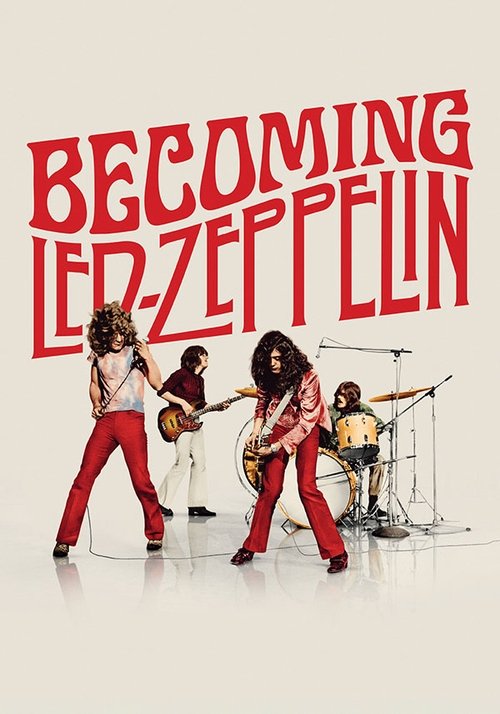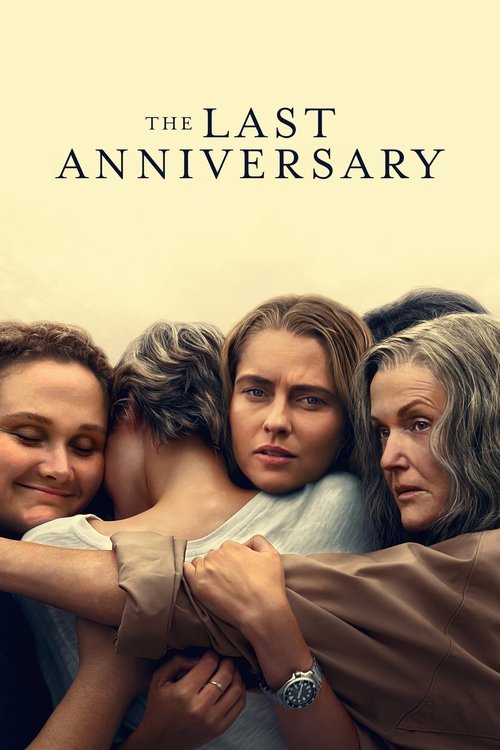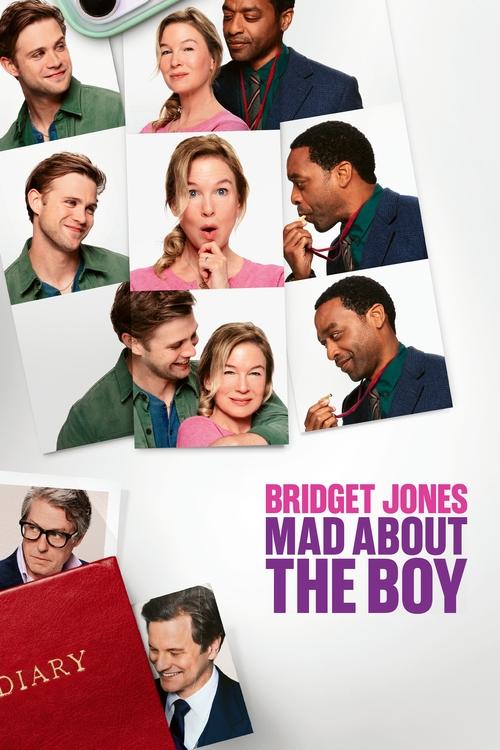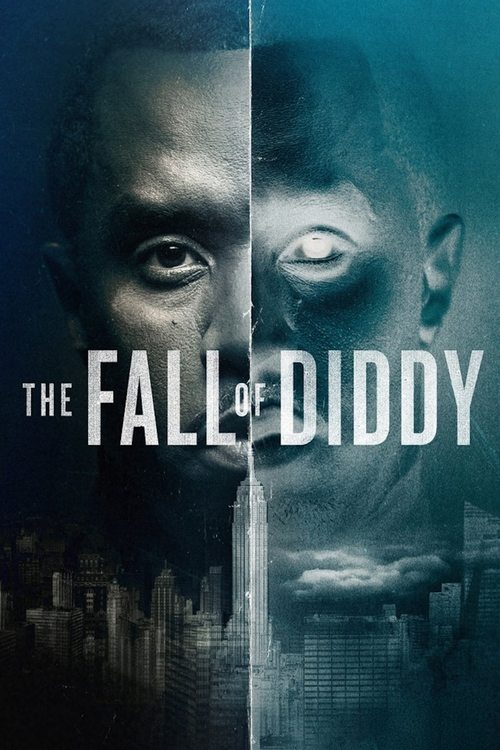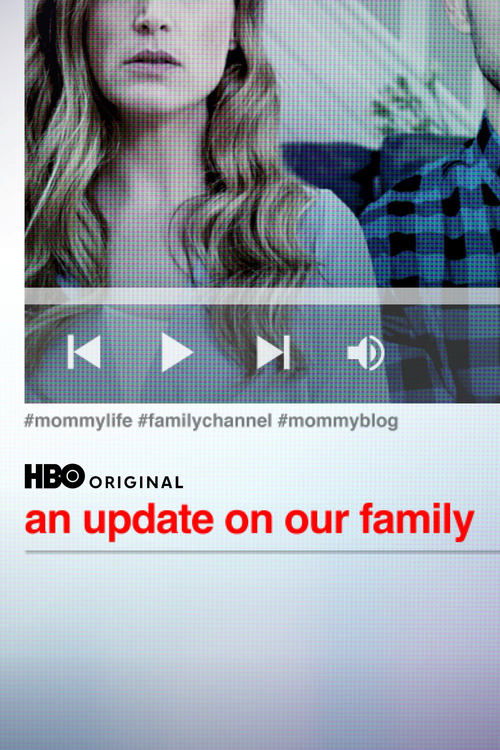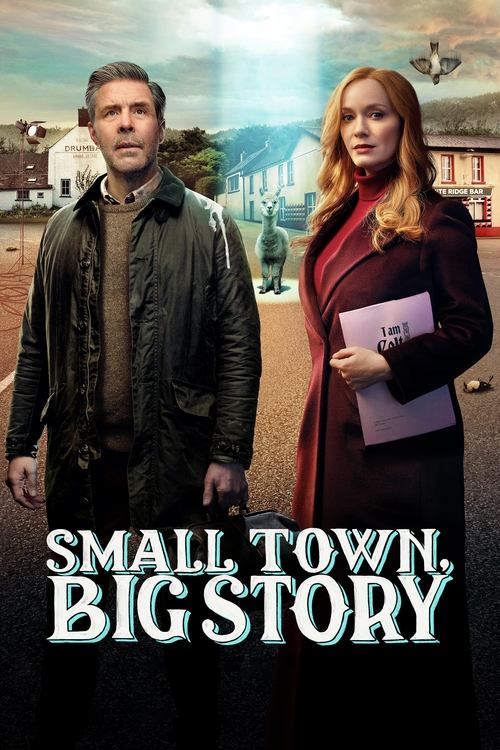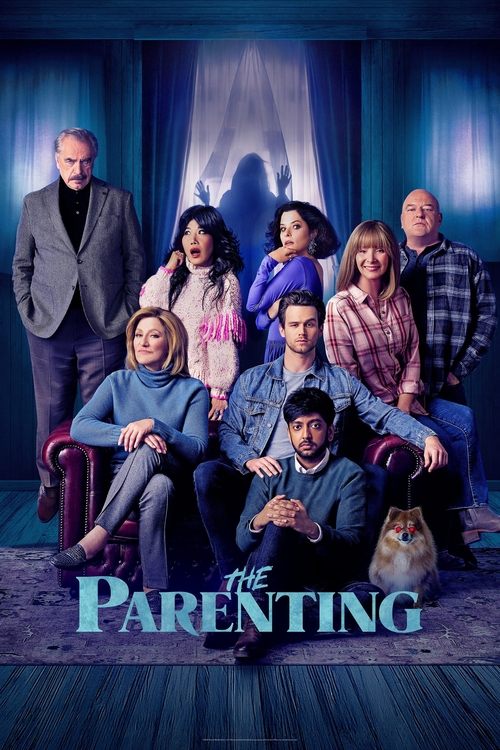Not happy with how your Netflix subtitles are showing up? Good news: You can actually change the font size and style.
In this guide, we’ll show you how to change the Netflix subtitle text font in easy, fool-proof steps. We also share some super handy troubleshooting tips for when subtitles aren’t showing up or working right.
Jump into this free guide and get one step closer to enjoying the best possible Netflix streaming experience.
How To Change the Netflix Subtitle Text Font: Your Complete Guide
If you think it’s tricky to change Netflix subtitles while streaming, think again. You don’t need to be a tech wizard to get the font style you prefer. Whether you’re streaming on a web browser, smart TV, Android, or Apple device, you can easily change the subtitle font.
Below, we’ve gathered all the ways to change Netflix subtitle text font on different streaming devices and methods.
For Web Browser

- Open up a tab with Netflix and log in to your account.
- Head over to your Account page and click your preferred profile via the Profiles option.
- Click Subtitle appearance and choose your preferred subtitle settings.
- Once you’ve found the style you want, remember to hit the save button.
- Find the show or movie you fancy watching and get streaming.
On a Smart TV or TV Streaming Device
- Open the Netflix app on your smart TV or streaming device, like your Amazon Firestick
- Start playing a show or movie on Netflix and hit the pause button.
- Click on Settings to get the different subtitle font options up.
- Choose the style and size you fancy.
- Hit the play button and carry on streaming.
For Android Phone or Tablet
- Open up the Netflix App on your Android phone or tablet.
- Head over to the lower right section of the screen and tap My Netflix.
- Tap the Menu option in the upper right section.
- Hit Manage Profile and pick out the profile you want to change.
- Go to Subtitle Appearance and choose the settings you prefer — this will automatically save for you.
On Apple Devices

- Open your Apple device settings — not the Netflix app.
- Scroll down to Accessibility, then select Subtitles and Captioning.
- Tap Style and choose one of the existing style options by Apple, like Times New Roman or San Serif. You can also pick Create New Style and make your own font.
- Play around, adjusting the font, background, and text size to your liking.
- Open up Netflix on your Apple device and get streaming — your custom font style will show up as subtitles automatically.
Troubleshooting Tips for Netflix Subtitles
Netflix subtitles not working as expected? Fear not! We’ve got some quick-fix solutions to help you out:
- Refresh or Restart: Exit/relaunch the Netflix app or browser after making subtitle changes. This will force a settings update.
- Clear Cache: If you’re on a browser or mobile app, clearing the cache will fix any stubborn and stuck settings.
- Check Device Compatibility: Some subtitle customisation features only work when streaming on certain devices, like smart TVs or web browsers.
- Update Your Netflix App: Make sure your Netflix app is up to date — outdated versions might not support subtitle changes.
- Log In and Out Again: Logging in and out will refresh the account settings and apply recent changes made.
Find More Helpful Streaming Guides at Compare TV
Beyond showing you how to change the Netflix subtitle text font, we’ve got loads more streaming guides. Find out what the best streaming platforms are, explore the latest shows and movie releases, browse streaming deals, and more.
Oh, and did we mention we’ve got the biggest streaming search engine? Search what’s on, different streaming platforms, and where to watch your fave entertainment all in one place. Check out Compare TV today.
Frequently Asked Questions
Here are some answers to popular related questions about changing Netflix subtitle text font:
Sadly no. Not all shows and films stream with subtitles on Netflix. But lots of titles do come with them. It all depends on the licensing and content agreements of a given show or film.
Yep, you can change subtitle font style and size — and even font color — across different devices. Whether it’s your smart TV, Apple device, or Android, just head over to the relevant settings and make your changes.
No, you’ll need to select subtitles when you’re streaming on Netflix. You can turn them on via the Audio & Subtitles menu while playing a title.