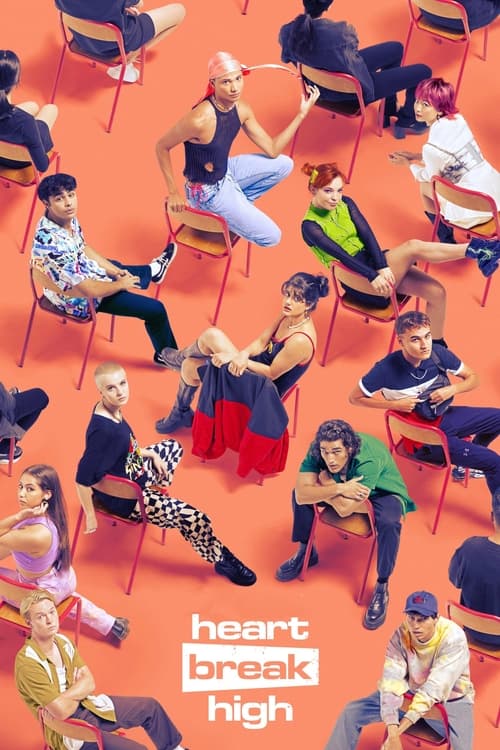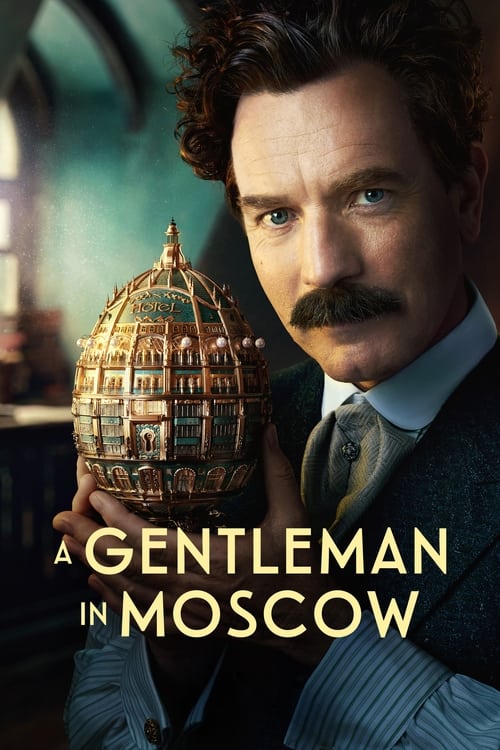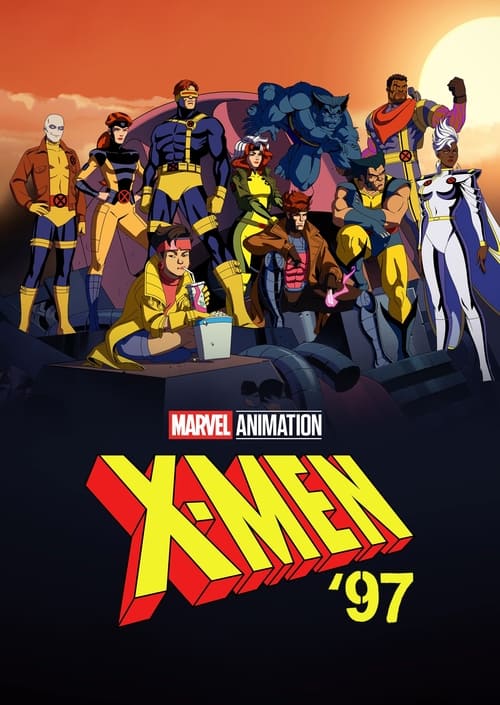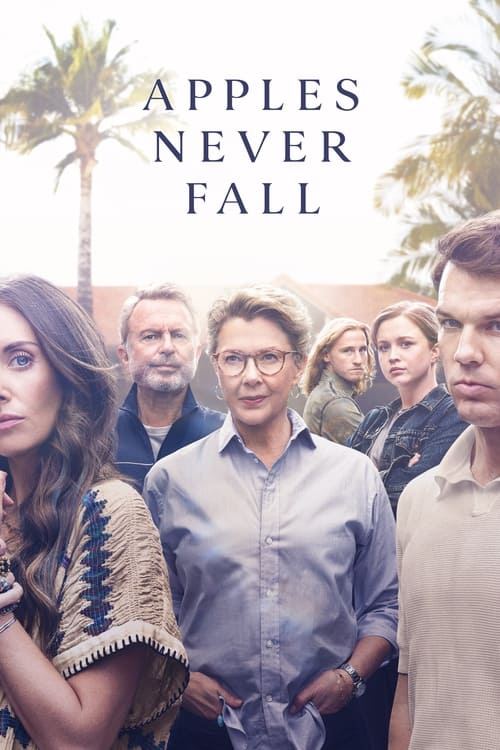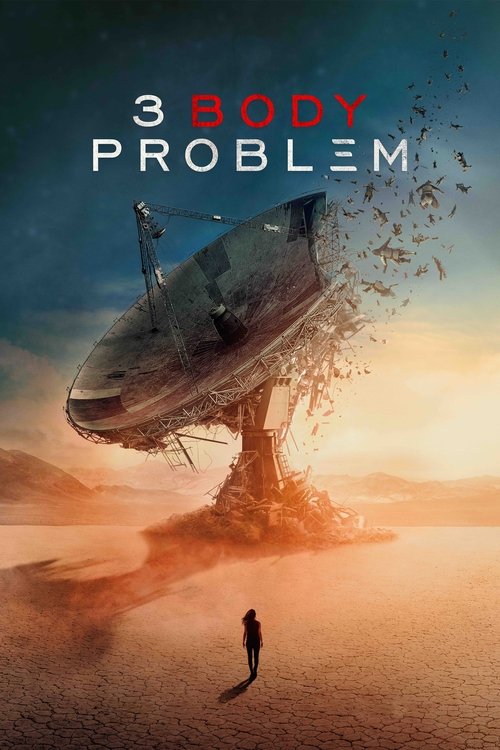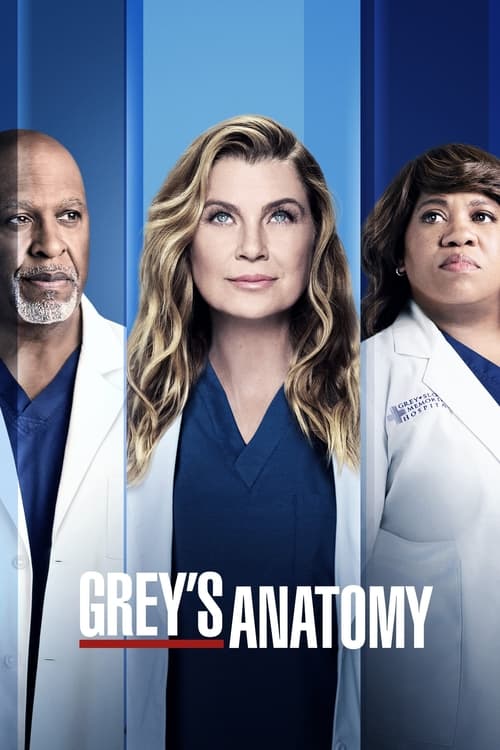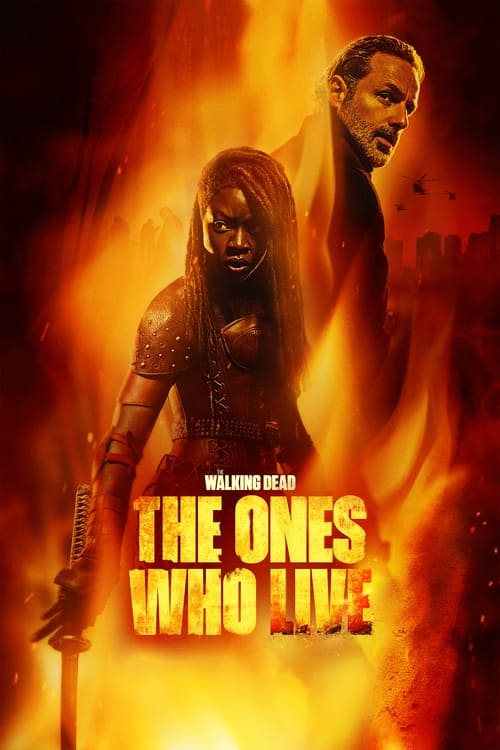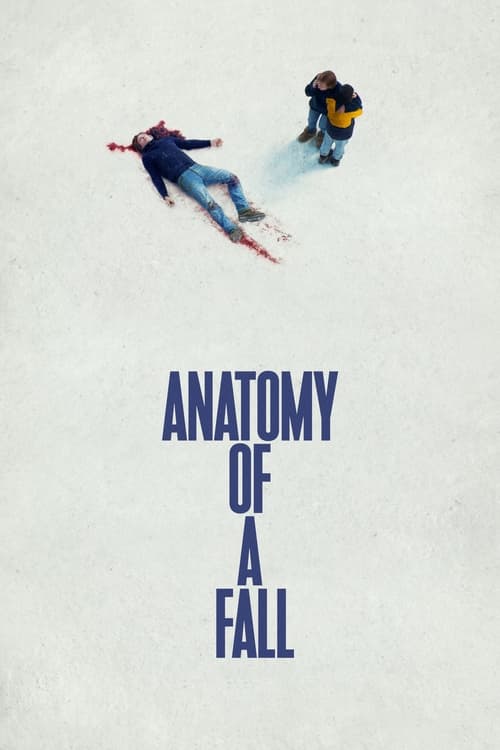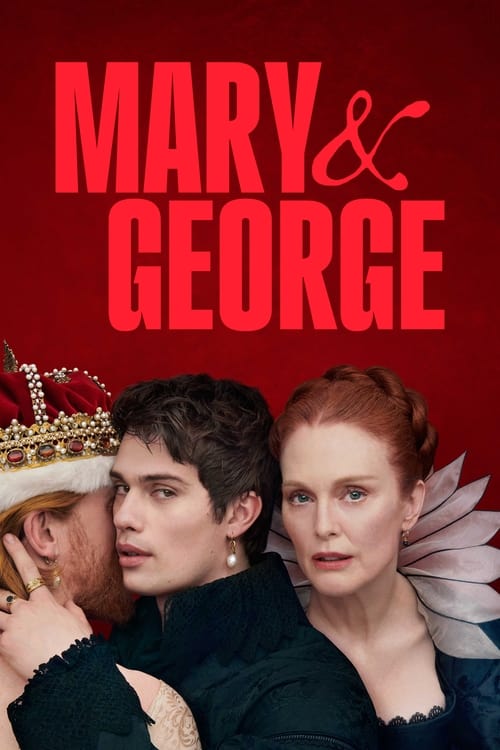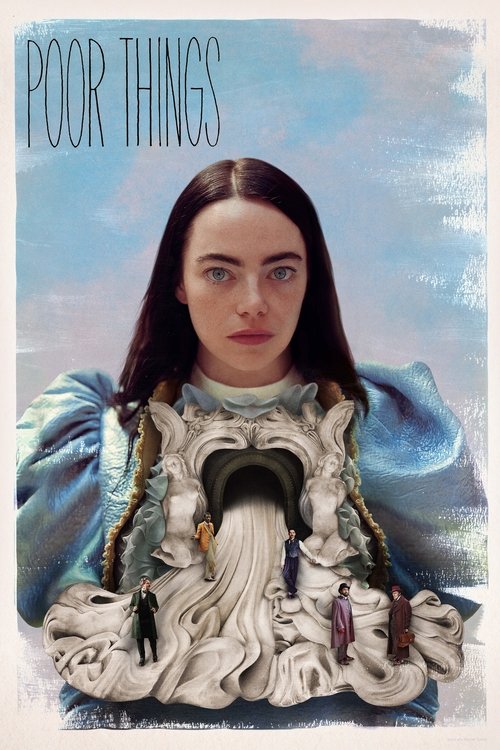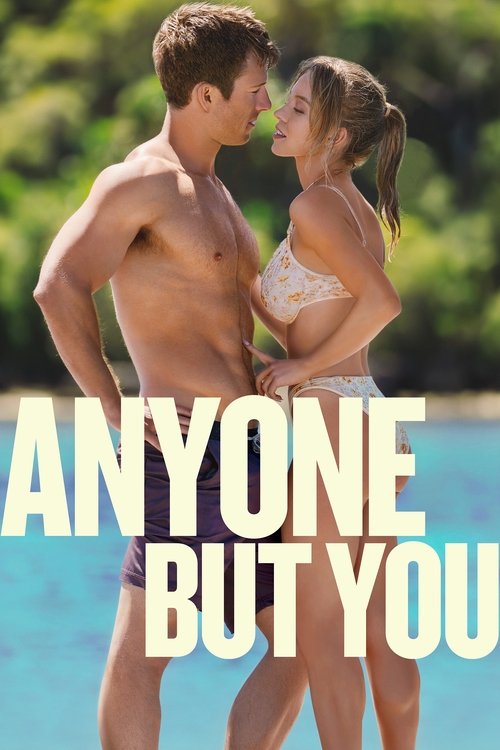With Apple TV, you can watch HD movies, stream content from different streaming services, listen to podcasts, access music and photos and watch your favourite sports. For instance, if you are a movie buff, you can buy, rent and stream movies. If you are interested in sports, you can subscribe to sports related channels to watch sports in glorious HD. Check out YouTube, Flickr and Vimeo for diving into the user generated content world. You can also listen to Internet radio channels and music. The possibilities are endless.
If you are planning to buy Apple TV, here is how you can set up and connect it.
What Do I Need?
Some of the things you need to establish a connection and set up Apple TV are:
- HD TV
- Apple TV
- iTunes account
- High speed Internet connection
 Featured
FeaturedConnecting Apple TV to HD TV
- Use the HDMI cable to connect the Apple TV and your HD TV. Insert one side of the cable into the HDMI port of the HD TV and the other side into the back of Apple TV.
- Connect the Ethernet cable with Apple TV (for wired connection). If you want to set up a wireless connection, Apple TV has built-in Wi-Fi.
- Insert the small end of the power cord into the Apple TV power port and the other side into an AC power outlet.
- Turn on your HD TV. A setup screen will pop up. Choose the HDMI port as input from your remote control.
Setting Up Apple TV
- Choose the language through your remote control.
- Follow the onscreen instructions to connect your Apple TV to the wireless network. Select your wireless network from the list. If you cannot find your network on this list, enter the name of your network and its password.
- When you are connected to the Internet, sign into your iTunes account and browse, rent or buy from the huge library of HD movies. The collection also has many TV shows on offer. And of course, there’s a massive library of apps to cater for all your streaming needs – from Netflix and Stan to YouTube and iView – as well as a vast range of games and even apps for things like the weather or stock prices.
- If you want to stream content from your iOS device to HD TV, you can do this through AirPlay wirelessly as long as the app you’re using supports it. There is another option called mirroring which projects your iPad or iPhone screen on your TV.
- You can also access multimedia files stored in your computer using Apple TV using the Home Sharing feature. Go to settings from the main menu and choose home sharing. Login with your Apple ID and password.
- Go to iTunes on your computer. Choose Home Sharing from the File menu. Switch on Home Sharing.
- Enter the same ID and password and you are done.
Get Internet TV on Your Device Today!
You can easily access Netflix, Stan, and other services on your TV with Apple TV.