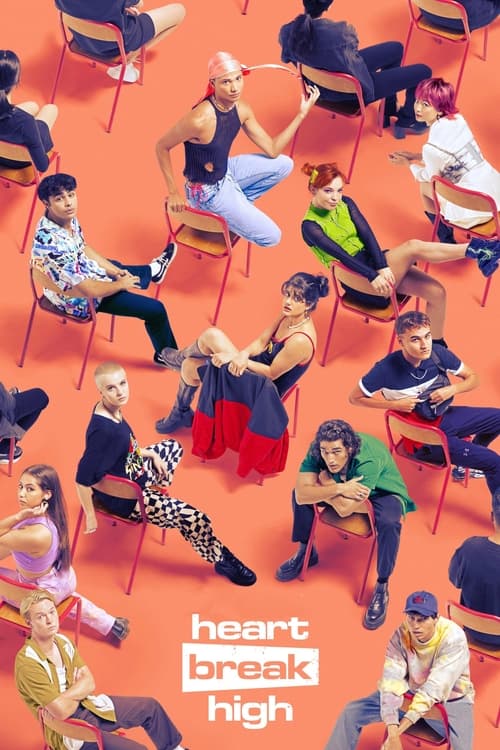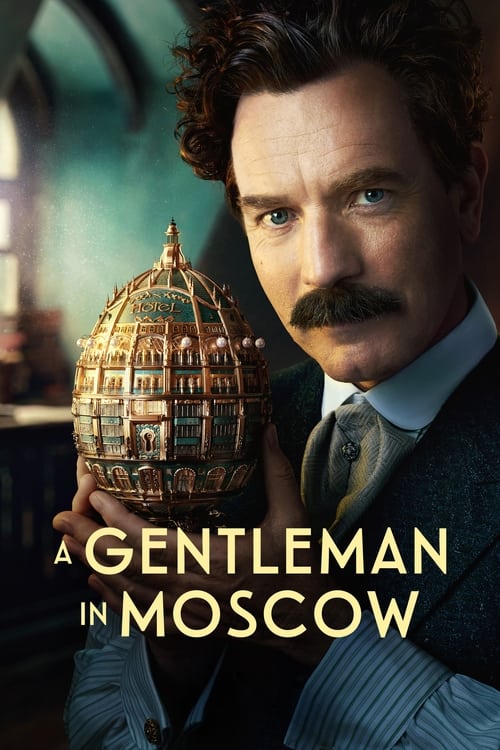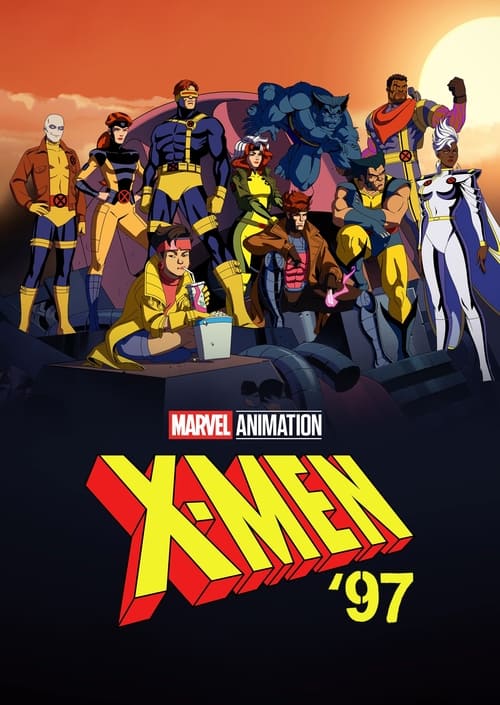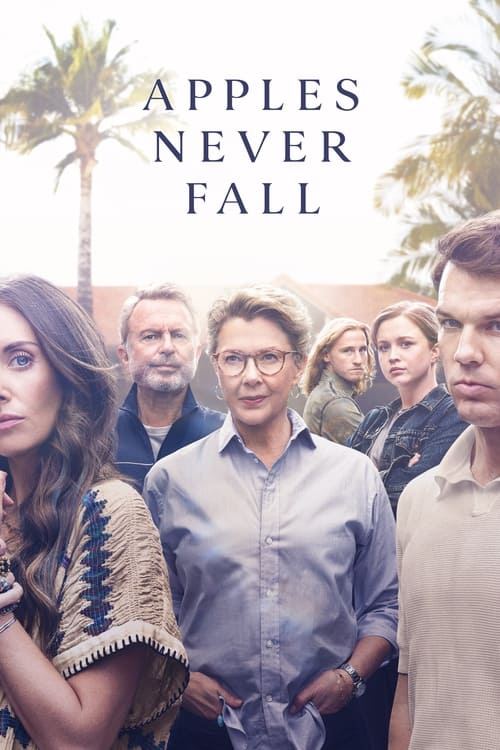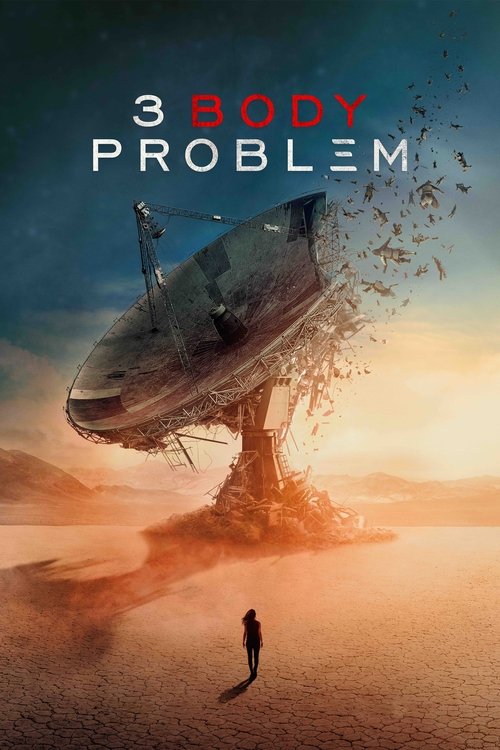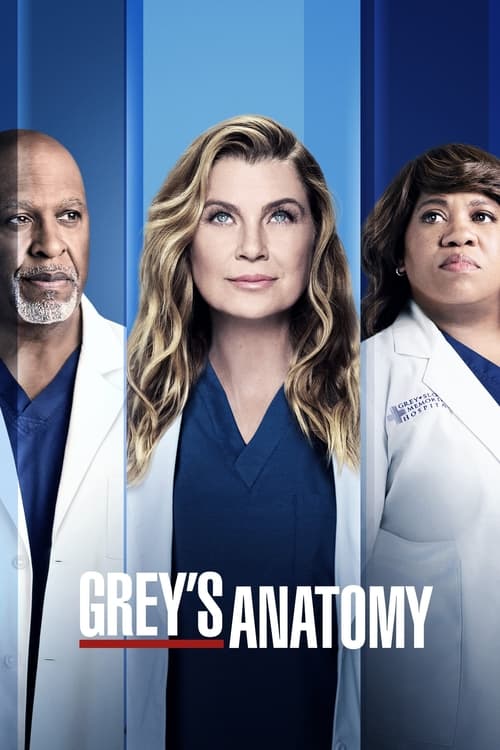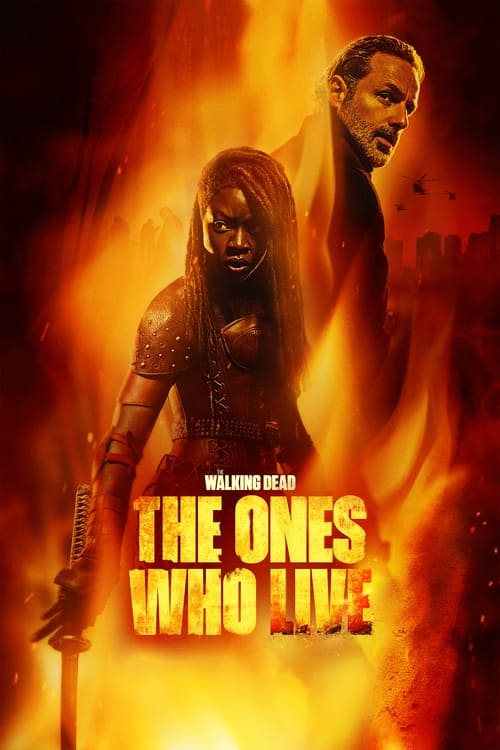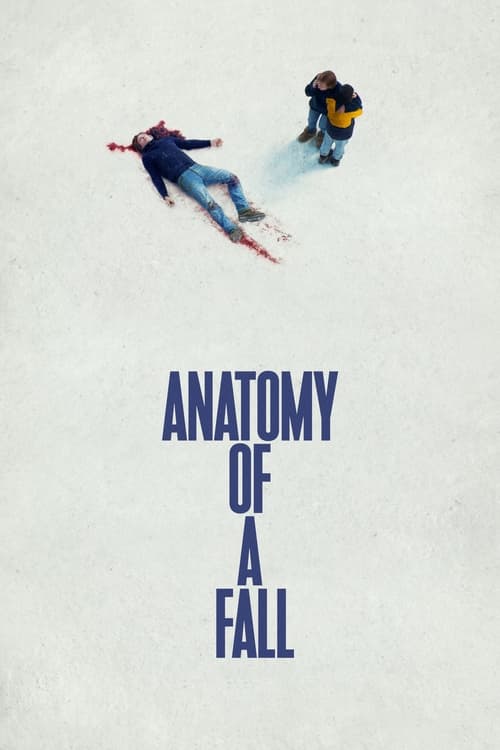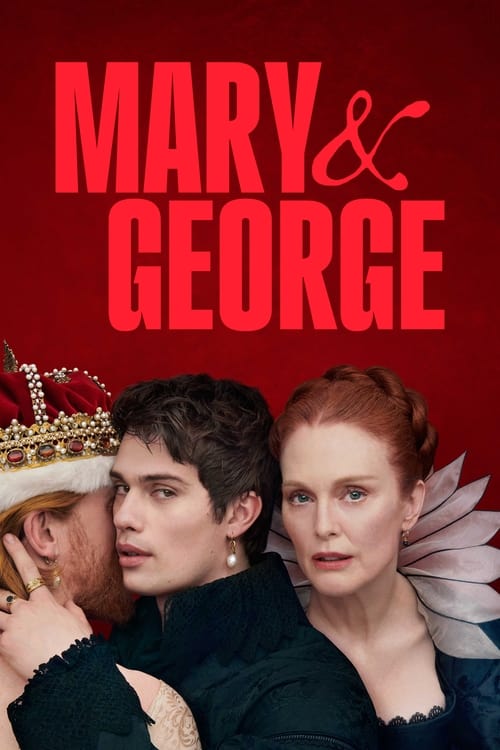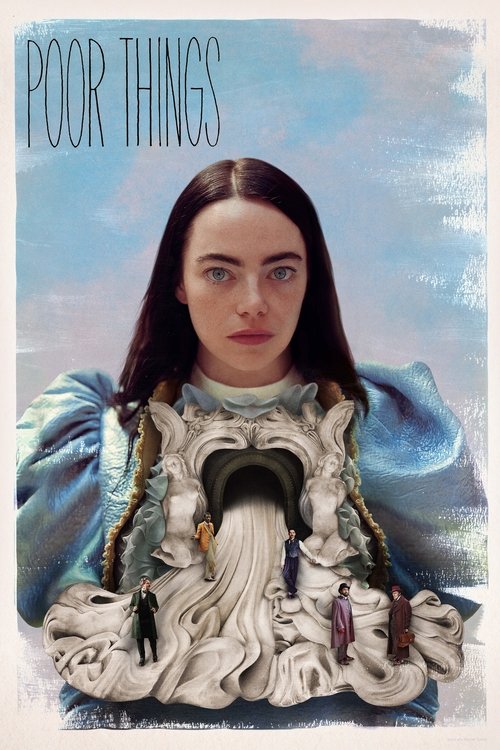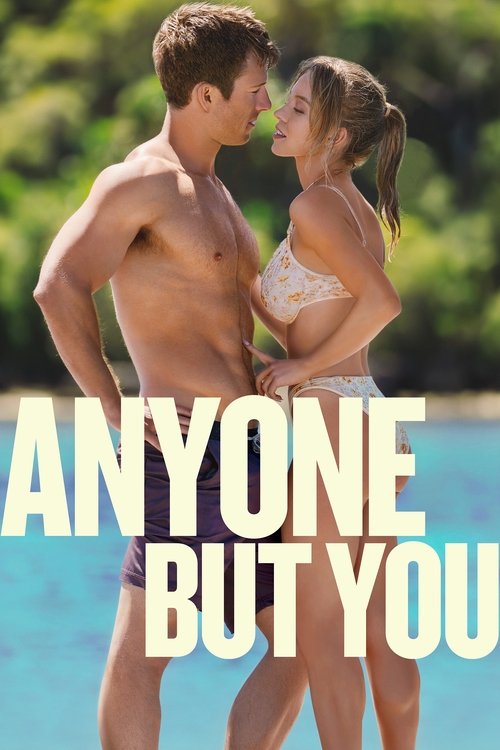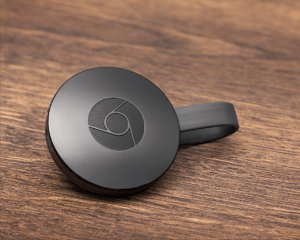
The relaunch of the service formerly known as Foxtel Play has opened up instant access to Foxtel’s live channels and on-demand shows to a wider audience than ever before. With the service’s new pricing plan in place and high definition streaming proving a hit on the Telstra TV, the freshly renamed Foxtel Now has started spreading to more and more platforms.
Ultimately, almost every platform that supported Foxtel Play will get a Foxtel Now app and HD streaming. But what if you don’t have a Telstra TV, Foxtel Now box or a PS4, and want to watch Game of Thrones or Foxtel’s many other shows and channels in HD? Chromecast to the rescue.
There’s an easy and low-cost solution to getting Foxtel Now on your TV – Google’s Chromecast streaming device. The hidden power feature in Foxtel Now’s new app on iOS and Android is full support for this extremely popular device. It lets you stream to your big-screen TV in full HD with your phone and tablet acting as an interactive remote control.
What is Chromecast?
Now in its second generation and available in two different models, Google Chromecast is a small disc-shaped device. You plug it into a spare HDMI input on either your TV or AV Receiver. It allows you to stream from a huge range of apps, as well as do clever stuff like browse through your mobile device’s photos or videos on your TV. Chromecast is available in two versions – standard and “Ultra”, with the Ultra version supporting 4K streaming (you can read our review of it here). You’ll only need the standard Chromecast for HD Foxtel Now streaming, and you can pick one up for around $59. If you’ve got the first-generation Chromecast (which looks more like a big USB stick) that’ll work just fine with Foxtel Now as well.
Some recent smart TVs and AV receivers also come with a Chromecast built in. For example, Sony’s TV models that use the Android TV system will also have a Chromecast running on your network from the moment you set them up for the first time. If you’ve got one of these TVs or receivers, you’re ready to go. Skip to the “Streaming Foxtel Now” section!
Setting up Chromecast
 Featured
FeaturedGetting your Chromecast up and running couldn’t be easier. You simply plug it into a spare HDMI port on your TV or receiver, then feed it some power either from your TV’s USB port or using the supplied power supply. If you’ve got the Ultra, you have to use the power supply regardless – because it needs extra processing power to handle 4K streaming, your TV’s USB port simply can’t provide enough juice to let it work reliably. The good news is that the Ultra’s power supply comes with an in-built Ethernet port so you can set up a truly reliable 4K streaming connection.
You’ll then need to download the free Google Home app from the iOS App Store or Google Play. Once done, fire up the app and tap the little “devices” icon at top right.
Switch to the input you’ve plugged the Chromecast into and it’ll start walking you through the simple steps to get it set up and ready to go. You’ll need to know the password for your home Wi-Fi, so make a note of that first if you’ve set a long, secure one that’s hard to remember.
Once you’ve got that done (and don’t worry, it’s a one-time set-and-forget process) you’re ready to start streaming Foxtel Now to your TV via your Chromecast.
Streaming Foxtel Now
With your Chromecast giving you a high definition slideshow of pretty photos while it waits, you’re ready to fire up the Foxtel Now app. You’ll need to log in to the app before you can do anything else. Simply type your username and password when prompted. If you haven’t subscribed yet and just want to have a look, you’ll need to sign up for the free two-week trial to continue. Don’t worry, there’s nothing to pay up front!
To make use of Chromecast with Foxtel Now (or any other Chromecast-enabled app) you’ll want to make sure that your smartphone or tablet is connected to the same Wi-Fi network that your Chromecast is. Keep in mind that some home modem/routers run two separate Wi-Fi networks for the two different bands, 2.4GHz and 5GHz. Depending on your modem/router, you may need to be connected to the same band as your Chromecast. We’d recommend using 5GHz, by the way, for smoother streaming with less chance of interference. Note that the first-generation Chromecast only supports 2.4 GHz – you’ll need one of the newer disc-shaped Chromecasts to get access to the 5 GHz option.
When your Chromecast is properly set up and active on your home network, you’ll see the Chromecast icon at the top right of your device’s screen. It looks like a little TV screen with semicircles in the bottom-left corner. Tap that icon and you’ll see a list showing the active Chromecast device (or devices) on your network. Simply choose one, and you’ll see the on-screen image change to a Foxtel Now screen (Chromecast will try to switch your TV or receiver to the right input if you’re not already on it).
And that’s it – you’re ready to start streaming! Just pick a channel, or choose from the on-demand shows and movies on offer, and watch it magically appear on screen in HD. Then sit back on the couch and enjoy the show!