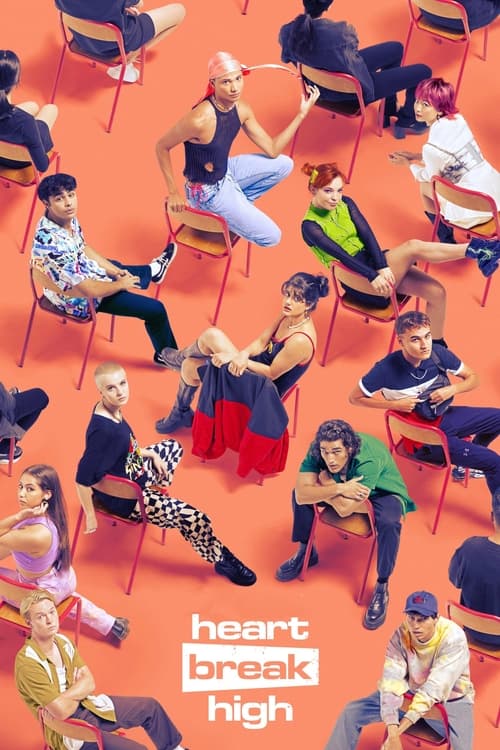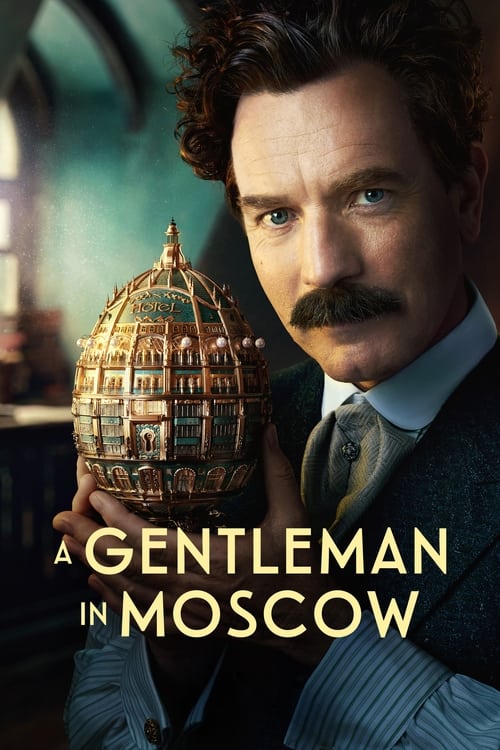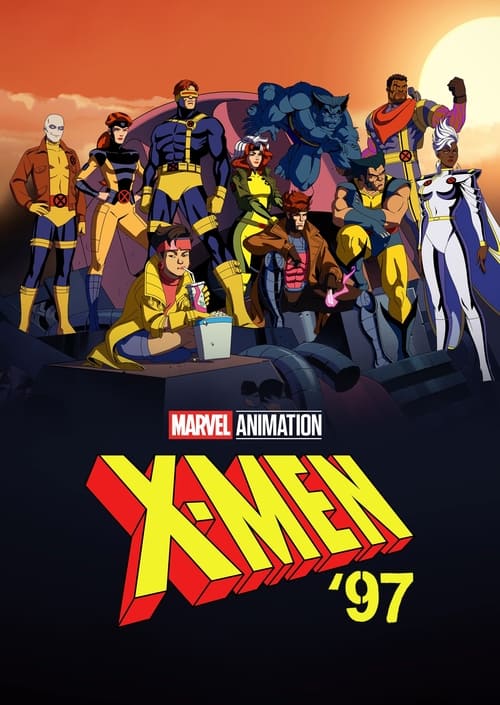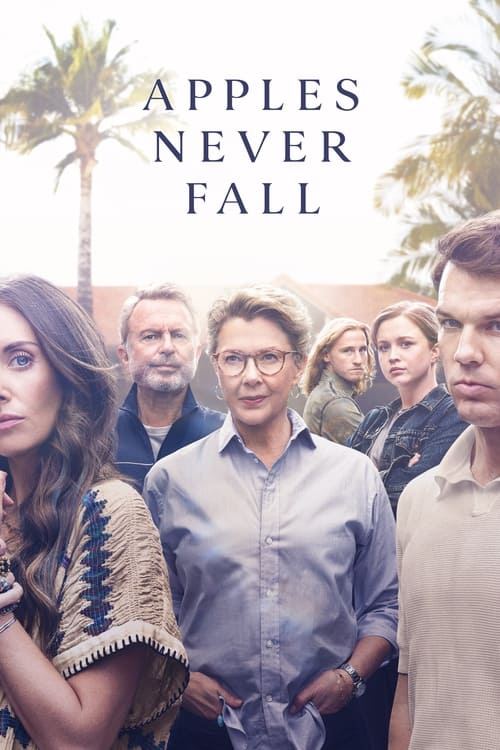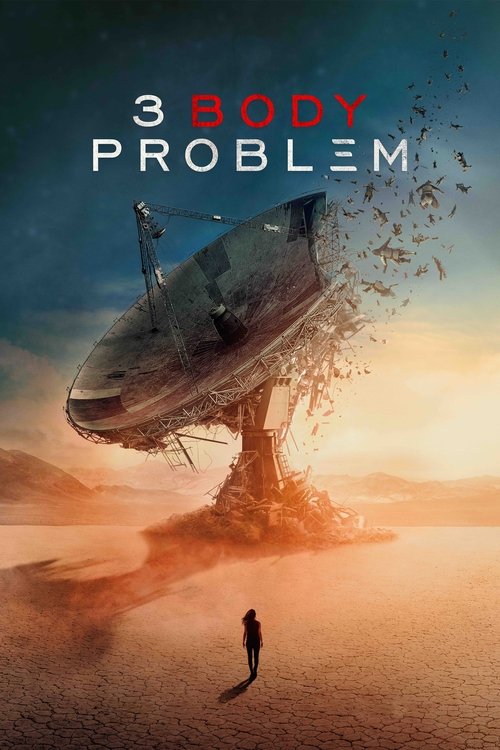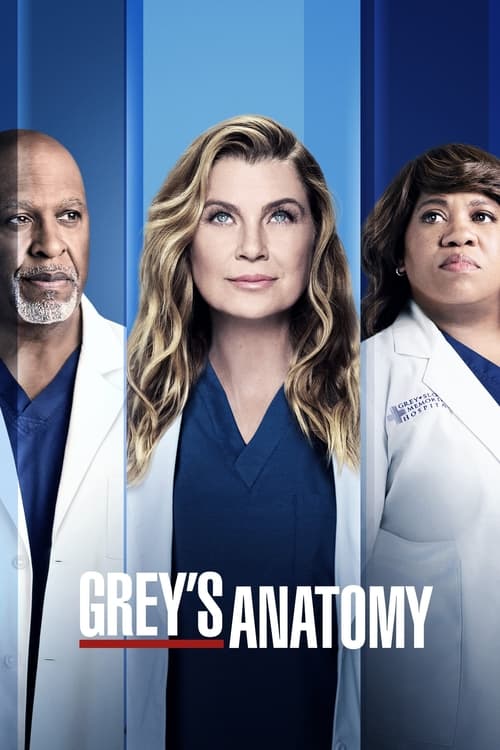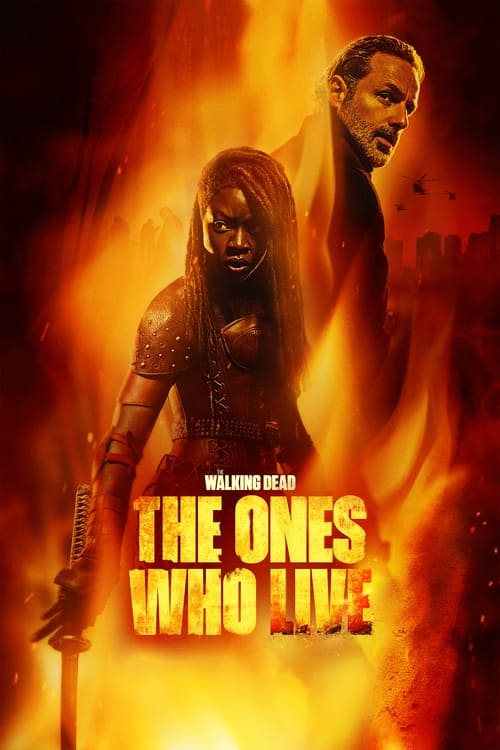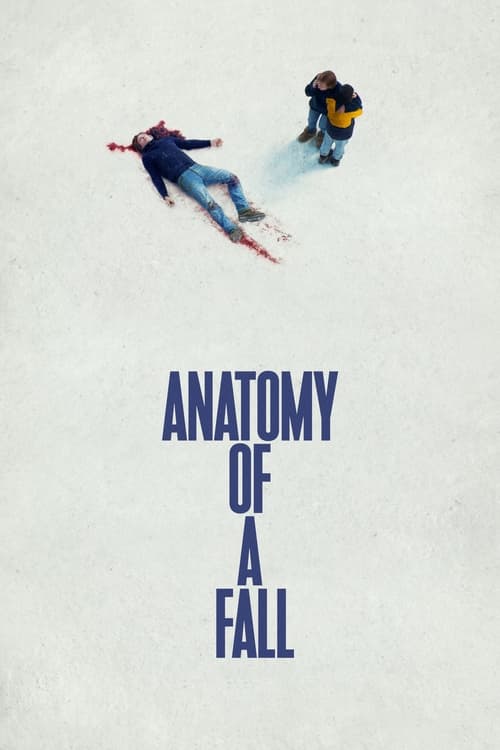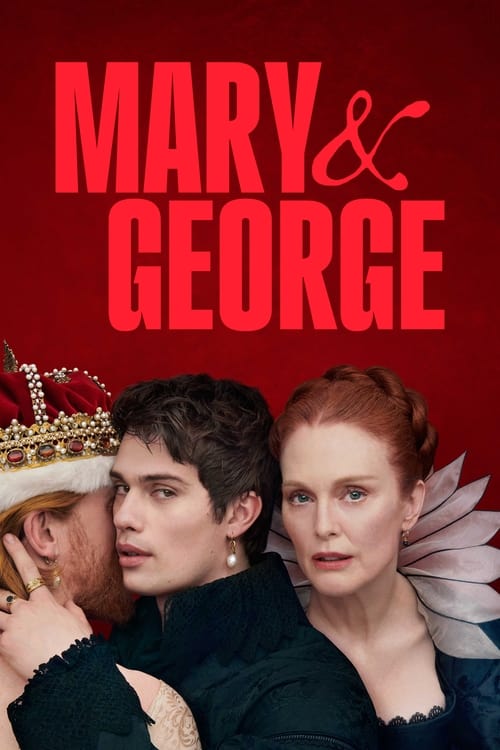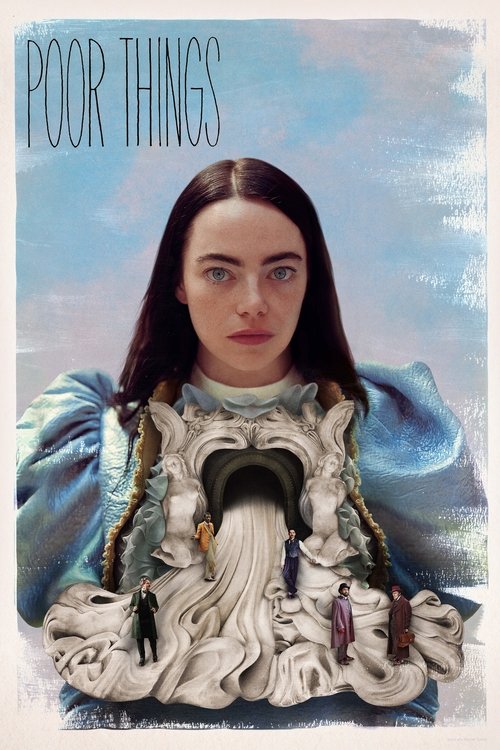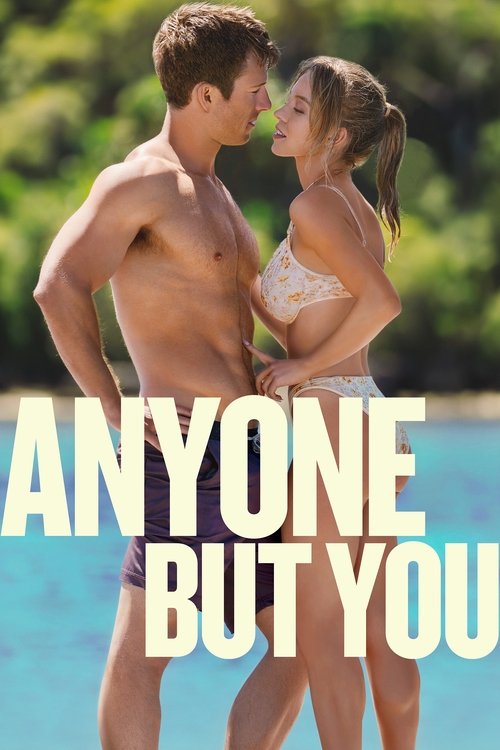As anyone who’s tried to juggle an increasingly media-heavy online world within the limits of their monthly allowance will readily tell you, mobile data is precious. Sure, many of us are enjoying huge data limits on our home broadband connections. If that’s the case, streaming movies in HD or playing music all day on Spotify is barely a worry. But when you’re out and about on a mobile network, those data-hungry apps can chew through a big chunk of your monthly allowance before you know it. We have a few tips on how to keep them in check.
It doesn’t help that even the most generous (and expensive) mobile data allowances are tiny compared to what we’re used to at home. A huge number of people will be dealing with a monthly limit of only a couple gigabytes. Lower limits like that are perfectly fine for daily mobile use. However, you’ll want to keep an eye on your usage if you’re doing things that are more data intensive.
It’s also worth remembering that while people often refer to a “download limit”, the data on your mobile is measured as the total of both downloads and uploads. Accidentally attach a huge photo to an email or post an unaltered 4K video from your phone’s camera onto Facebook and it will count against your limit.
Here’s some quick tips to help you keep your mobile data usage under control and avoid the dreaded “bill shock” at the end of the month. Because if there’s one thing you definitely don’t want to be dealing with, it’s excess data charges.
Data-hungry apps

If it involves photos, audio and especially video, an app is going to potentially munch its way through a big chunk of your data with ease. Especially on today’s fast 4G networks, where things download and upload so fast it can hide the fact that the data involved is larger than usual.
Streaming services are a prime example. Thankfully, you can easily bring them in line using options built into the apps themselves. Netflix, for example, has extensive customisation for its mobile data usage right there in the app. Go to the menu and tap on “App Settings”, then “Cellular Data Usage”. Netflix’s default is “set automatically” – which uses the default settings for your account. In other words, if you’ve set the high-quality setting on the Netflix web site so you can stream HD at home, the app will try to stream the same on your mobile. You can change this easily – right down to the “Low” setting, which uses a quarter of a GB per hour of streaming. You can also disable mobile data use entirely by selecting “Wi-Fi Only.” And thanks to Netflix’s download feature, you can pre-load your phone with shows and movies when you’re at home, then watch them on the go without using any data at all.
Stan also lets you choose streaming data usage – but it’s done from the video playback screen itself. Just tap the cog symbol in the corner of the screen and pick the quality level that suits you. Like Netflix, Stan also allows you to download at home then watch on the move.
Spend a lot of time watching YouTube videos? You probably want to turn on the app’s “HD over Wi-Fi Only” setting to save data as well. Or invest in a YouTube Premium membership.
Autoplay pain
Facebook’s app is notorious for using huge amounts of data – not least because of its auto-play video feature. The feature seems all nice and high-tech until you remember that every video starts streaming on your mobile connection the second you scroll past in in your timeline. You can turn this off – though Facebook doesn’t make it obvious how.
Head to the settings page but don’t choose “Settings.” Choose “Privacy Shortcuts” instead. Then tap “More Settings”, then “Videos and Photos”. Here you can disable auto-play, as well as turn off HD uploading for both photos and videos to save even more data. While you’re here, check the Location settings as well and make sure Facebook only gets your location while you’re using the app. This lets it “go to sleep” when you’re not using it. You know, rather than sitting in the background constantly updating itself.
At war with the app store
If you’ve got a lot of apps on your phone (and most of us do!) then you’ll know how often app updates come through – and some of them can be huge. Facebook’s app is around 220MB – an hour’s worth of Netflix streaming. The Microsoft Office 365 apps update regularly and clock in at a little under 1GB in total. And popular free-to-play card game Hearthstone downloads the entire app again every time it updates – 2.1GB.
Hence, you don’t want these and similarly large apps updating themselves while you’re out and about. To prevent that, head into your phone’s settings and turn off mobile data use for updates.
Once you’re in range of Wi-Fi the updates will automatically start downloading, but they won’t chew up your precious mobile allowance in the meantime.
Caution with the cloud
Cloud storage is awesome. Automatically storing every photo and video we take in the cloud ensures you will never lose a memory again. But photos and videos can be huge . Be sure to set your phone to only upload new stuff to the cloud when you’re on Wi-Fi unless you really want to be sure everything is backed up in case you lose your phone.
 Featured
FeaturedUse data-free music
Spotify, Apple Music and Google Play are game-changers. All the music you want, whenever you want it, streamed right to your mobile. Streaming music uses data. Nowhere near as much as video, but still. if you’re on a tight data limit it pays to go for the best option – data-free streaming. If you’re a Telstra customer you can stream Apple Music as much as you like without touching your data allowance, and Optus customers can stream both Spotify and Google Play data-free. Virgin Mobile customers enjoy similar perks as well, with more services added into the mix. Boost offers data-free Apple Music streaming. Why not enjoy the perks?
Check your apps and settings
No matter what connected app you’re using – and no matter what brand of phone – you’ll find settings in most apps (and the phone settings themselves) to control whether mobile data can be used and if so, how much of it can be. Spending a little time exploring app and phone settings can save you a ton of data; and potentially a lot of money.